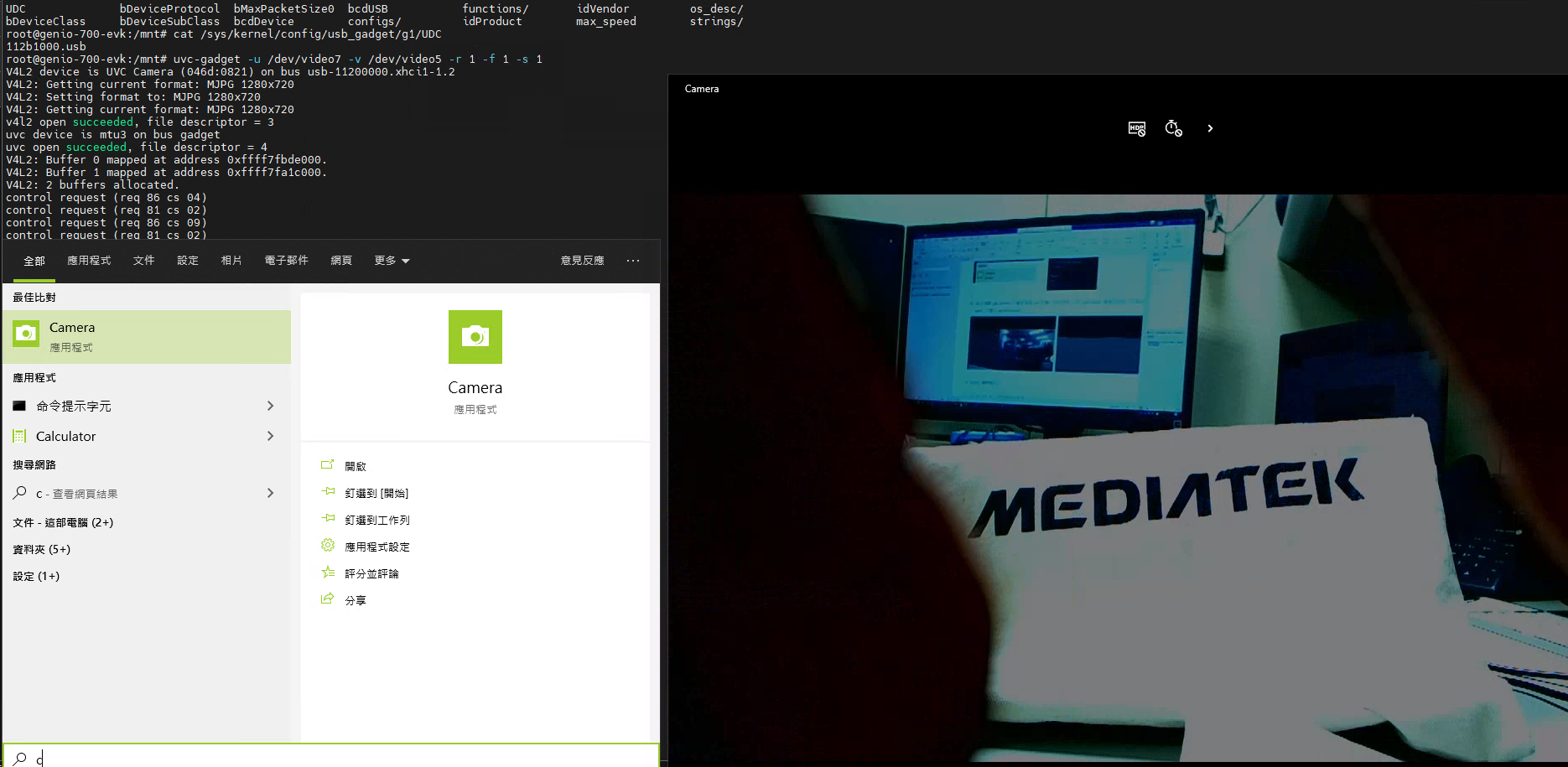Peripheral
This chapter describes the common information and instructions of Peripheral on IoT Yocto, such as listing peripheral hardware, operating devices, and so on. Peripheral on different platforms may have some platform-specific instructions or test results. For example, you will use different peripheral interfaces on different platforms. Please refer to the platform-specific section for more details.
Note
All cmd operations presented in this chapter are based on the IoT Yocto v22.1, Genio 350-EVK. You might get different operation result depends on what platform you currently use.
I2C
There are some I2C tools to operate I2C adapters and devices.
i2cdetect will list all available I2C adapters and the I2C devices on a specific I2C bus.
You can see the connected I2C device address, e.g. 0x53, and 0x57.
i2cdetect -l
i2c-3 i2c i2c-mt65xx I2C adapter
i2c-1 i2c i2c-mt65xx I2C adapter
i2c-2 i2c i2c-mt65xx I2C adapter
i2c-0 i2c i2c-mt65xx I2C adapter
i2cdetect -y 0
0 1 2 3 4 5 6 7 8 9 a b c d e f
00: -- -- -- -- -- -- -- -- -- -- -- -- --
10: -- -- -- -- -- -- -- -- -- -- -- -- -- -- -- --
20: -- -- -- -- -- -- -- -- -- -- -- -- -- -- -- --
30: -- -- -- -- -- -- -- -- -- -- -- -- -- -- -- --
40: -- -- -- -- -- -- -- -- -- -- -- -- -- -- -- --
50: -- -- -- 53 -- -- -- 57 -- -- -- -- -- -- -- --
60: -- -- -- -- -- -- -- -- -- -- -- -- -- -- -- --
70: -- -- -- -- -- -- -- --
Note
Make sure you don’t have more than one device with the same address connected to the same I2C bus. Otherwise, the address will conflict.
i2cdump will list all registers of a specific I2C device.
i2cdump -y 0 0x57
No size specified (using byte-data access)
0 1 2 3 4 5 6 7 8 9 a b c d e f 0123456789abcdef
00: a5 a5 92 00 00 81 63 02 00 0f 00 00 00 00 00 00 ???..?c?.?......
10: 00 00 00 00 00 00 00 00 00 00 00 00 00 00 00 00 ................
20: 00 00 00 00 00 00 00 00 00 00 00 00 00 00 00 00 ................
...
i2cset and i2cget will write and read the register value.
i2cget -f -y 0 0x57 0x2
0x92
i2cset -f -y 0 0x57 0x2 0x93
i2cget -f -y 0 0x57 0x2
0x93
Please refer to the platform-specific section for more details on each platform.
SPI
First, you need to probe the SPI device manually by the command:
modprobe spidev
After probing, you can find an SPI device under /dev.
ls -l /dev/spidev0.0
crw------- 1 root root 153, 0 Sep 20 12:22 /dev/spidev0.0
To test the SPI device, you can use a pre-installed tool, spidev_test.
It verifies that the data sent by Tx should be the same as the data received by Rx.
Note
Before using spidev_test to test, SPI_MOSI and SPI_MISO should be shorted.
dd if=/dev/random of=test.bin bs=96 count=1
1+0 records in
1+0 records out
96 bytes copied, 0.000968692 s, 99.1 kB/s
spidev_test -D /dev/spidev0.0 -s 400000 -i test.bin -v
spi mode: 0x0
bits per word: 8
max speed: 400000 Hz (400 kHz)
TX | A3 62 7A EB CA 8E 69 98 1C A9 A8 E4 2C 9A 6A 0E 94 DA EC 34 84 28 FC AE 7F 27 91 E7 B9 7E D6 32 |.bz...i.....,.j....4.(...'...~.2|
TX | 21 4A 08 0A B5 65 B3 3D D7 63 CC 6B 4C 77 A4 D4 C8 FB 57 93 B7 91 4A 34 F6 16 76 FB 72 9C C9 66 |!J...e.=.c.kLw....W...J4..v.r..f|
TX | 43 FE E0 90 54 62 E4 BC CF BF 36 81 D4 95 BF FB EF 84 66 E1 30 E0 D2 24 E5 DD 98 24 C0 F8 A1 E3 |C...Tb....6.......f.0..$...$....|
RX | A3 62 7A EB CA 8E 69 98 1C A9 A8 E4 2C 9A 6A 0E 94 DA EC 34 84 28 FC AE 7F 27 91 E7 B9 7E D6 32 |.bz...i.....,.j....4.(...'...~.2|
RX | 21 4A 08 0A B5 65 B3 3D D7 63 CC 6B 4C 77 A4 D4 C8 FB 57 93 B7 91 4A 34 F6 16 76 FB 72 9C C9 66 |!J...e.=.c.kLw....W...J4..v.r..f|
RX | 43 FE E0 90 54 62 E4 BC CF BF 36 81 D4 95 BF FB EF 84 66 E1 30 E0 D2 24 E5 DD 98 24 C0 F8 A1 E3 |C...Tb....6.......f.0..$...$....|
You can refer to the source of spidev_test here for how to use the SPI device.
Please refer to the platform-specific section for more details on each platform.
USB
The USB ports on the board may have different usages, such as USB master/slave, image flush port, and the console port. Please refer to the platform-specific section for more details on each platform.
PWM
Please refer to the platform-specific section for more details on each platform.
UART
You can use sysfs to find out the UART devices.
ls -l /sys/class/tty/ttyS*
lrwxrwxrwx 1 root root 0 Sep 20 10:43 /sys/class/tty/ttyS0 -> ../../devices/platform/soc/11002000.uart0/tty/ttyS0
lrwxrwxrwx 1 root root 0 Sep 20 10:43 /sys/class/tty/ttyS1 -> ../../devices/platform/soc/11003000.uart1/tty/ttyS1
lrwxrwxrwx 1 root root 0 Sep 20 10:43 /sys/class/tty/ttyS2 -> ../../devices/platform/soc/11004000.uart2/tty/ttyS2
By default, the console log is transferred to the host through ttyS0.
Please refer to the platform-specific section for more details on each platform.
Note
The UART DMA mode (CONFIG_MTK_UART_APDMA) is enabled by default.
If you prefer not to use the DMA mode, you will need to disable it manually.
GPIO
You can use GPIO tools to operate the GPIO pin.
gpiodetect will list all available GPIO chips.
gpiodetect
gpiochip0 [1000b000.pinctrl] (156 lines)
gpioinfo will list all states of GPIO pins.
gpioinfo | head
gpiochip0 - 156 lines:
line 0: unnamed unused input active-high
line 1: unnamed unused input active-high
line 2: unnamed unused input active-high
line 3: unnamed unused input active-high
line 4: unnamed unused input active-high
line 5: unnamed unused input active-high
line 6: unnamed unused input active-high
line 7: unnamed unused input active-high
line 8: unnamed unused input active-high
...
gpioset and gpioget will write and read the specific GPIO pin.
If you short GPIO pin 32 and GPIO pin 34, you can set one pin and get the value back from another pin.
gpioset gpiochip0 32=0
gpioget gpiochip0 34
0
gpioset gpiochip0 32=1
gpioget gpiochip0 34
1
Please refer to the platform-specific section for more details on each platform.
Pin Header
The boards have the pin header. Some follow Raspberry Pi HAT configuration and some don’t. Please refer to the platform-specific section for more details.
UVC Gadget
This section covers the usage of UVC gadget for Genio 510/700/1200-EVK. It includes instructions on generating the gadget node, setting up and launching the camera, and the interaction between the PC and EVK. This section will use the Genio 700-EVK USB port0 micro-b for demonstrating the UVC gadget example.
Note
The Genio 350-EVK lacks a USB 3.0 port, so its UVC gadget may be limited by the USB 2.0 bandwidth.
Firstly, in accordance with Linux USB gadget , UVC configuration through Configfs is required. Please refer to the uvc.sh script below.
#! /bin/sh
cd /sys/kernel/config/usb_gadget/g1
echo "" > UDC
rm -rf configs/c.1/ffs.adb
rm -rf configs/c.1/rndis.usb0
echo "0x046D" > idVendor
echo "0x087C" > idProduct
echo "0x0010" > bcdDevice
echo "0xef" > bDeviceClass
echo "0x02" > bDeviceSubClass
echo "0x01" > bDeviceProtocol
mkdir strings/0x409
echo "0123456789ABCDEF" > strings/0x409/serialnumber
echo "Mediatek Inc." > strings/0x409/manufacturer
echo "uvc gadget" > strings/0x409/product
mkdir functions/uvc.usb0
mkdir functions/uvc.usb0/control/header/h
echo 3072 > functions/uvc.usb0/streaming_maxpacket
echo 7 > functions/uvc.usb0/streaming_maxburst
cd functions/uvc.usb0/control/
ln -s header/h class/fs
ln -s header/h class/ss
cd ../../../
mkdir -p functions/uvc.usb0/streaming/uncompressed/u/360p
cat <<EOF > functions/uvc.usb0/streaming/uncompressed/u/360p/bmCapabilities
0
EOF
cat <<EOF > functions/uvc.usb0/streaming/uncompressed/u/360p/wWidth
640
EOF
cat <<EOF > functions/uvc.usb0/streaming/uncompressed/u/360p/wHeight
360
EOF
cat <<EOF > functions/uvc.usb0/streaming/uncompressed/u/360p/dwMinBitRate
55296000
EOF
cat <<EOF > functions/uvc.usb0/streaming/uncompressed/u/360p/dwMaxBitRate
55296000
EOF
cat <<EOF > functions/uvc.usb0/streaming/uncompressed/u/360p/dwMaxVideoFrameBufferSize
460800
EOF
cat <<EOF > functions/uvc.usb0/streaming/uncompressed/u/360p/dwDefaultFrameInterval
333333
EOF
cat <<EOF > functions/uvc.usb0/streaming/uncompressed/u/360p/dwFrameInterval
333333
EOF
mkdir -p functions/uvc.usb0/streaming/uncompressed/u/720p
cat <<EOF > functions/uvc.usb0/streaming/uncompressed/u/720p/bmCapabilities
0
EOF
cat <<EOF > functions/uvc.usb0/streaming/uncompressed/u/720p/wWidth
1280
EOF
cat <<EOF > functions/uvc.usb0/streaming/uncompressed/u/720p/wHeight
720
EOF
cat <<EOF > functions/uvc.usb0/streaming/uncompressed/u/720p/dwMinBitRate
147456000
EOF
cat <<EOF > functions/uvc.usb0/streaming/uncompressed/u/720p/dwMaxBitRate
147456000
EOF
cat <<EOF > functions/uvc.usb0/streaming/uncompressed/u/720p/dwMaxVideoFrameBufferSize
1843200
EOF
cat <<EOF > functions/uvc.usb0/streaming/uncompressed/u/720p/dwDefaultFrameInterval
333333
EOF
cat <<EOF > functions/uvc.usb0/streaming/uncompressed/u/720p/dwFrameInterval
333333
EOF
mkdir -p functions/uvc.usb0/streaming/uncompressed/u/1080p
cat <<EOF > functions/uvc.usb0/streaming/uncompressed/u/1080p/bmCapabilities
0
EOF
cat <<EOF > functions/uvc.usb0/streaming/uncompressed/u/1080p/wWidth
1920
EOF
cat <<EOF > functions/uvc.usb0/streaming/uncompressed/u/1080p/wHeight
1080
EOF
cat <<EOF > functions/uvc.usb0/streaming/uncompressed/u/1080p/dwMinBitRate
147456000
EOF
cat <<EOF > functions/uvc.usb0/streaming/uncompressed/u/1080p/dwMaxBitRate
147456000
EOF
cat <<EOF > functions/uvc.usb0/streaming/uncompressed/u/1080p/dwMaxVideoFrameBufferSize
1843200
EOF
cat <<EOF > functions/uvc.usb0/streaming/uncompressed/u/1080p/dwDefaultFrameInterval
333333
EOF
cat <<EOF > functions/uvc.usb0/streaming/uncompressed/u/1080p/dwFrameInterval
333333
EOF
mkdir -p functions/uvc.usb0/streaming/mjpeg/m/360p
cat <<EOF > functions/uvc.usb0/streaming/mjpeg/m/360p/bmCapabilities
0
EOF
cat <<EOF > functions/uvc.usb0/streaming/mjpeg/m/360p/wWidth
640
EOF
cat <<EOF > functions/uvc.usb0/streaming/mjpeg/m/360p/wHeight
360
EOF
cat <<EOF > functions/uvc.usb0/streaming/mjpeg/m/360p/dwMinBitRate
18432000
EOF
cat <<EOF > functions/uvc.usb0/streaming/mjpeg/m/360p/dwMaxBitRate
55296000
EOF
cat <<EOF > functions/uvc.usb0/streaming/mjpeg/m/360p/dwMaxVideoFrameBufferSize
460800
EOF
cat <<EOF > functions/uvc.usb0/streaming/mjpeg/m/360p/dwDefaultFrameInterval
333333
EOF
cat <<EOF > functions/uvc.usb0/streaming/mjpeg/m/360p/dwFrameInterval
333333
1000000
5000000
EOF
mkdir -p functions/uvc.usb0/streaming/mjpeg/m/720p
cat <<EOF > functions/uvc.usb0/streaming/mjpeg/m/720p/bmCapabilities
0
EOF
cat <<EOF > functions/uvc.usb0/streaming/mjpeg/m/720p/wWidth
1280
EOF
cat <<EOF > functions/uvc.usb0/streaming/mjpeg/m/720p/wHeight
720
EOF
cat <<EOF > functions/uvc.usb0/streaming/mjpeg/m/720p/dwMinBitRate
29491200
EOF
cat <<EOF > functions/uvc.usb0/streaming/mjpeg/m/720p/dwMaxBitRate
29491200
EOF
cat <<EOF > functions/uvc.usb0/streaming/mjpeg/m/720p/dwMaxVideoFrameBufferSize
1843200
EOF
cat <<EOF > functions/uvc.usb0/streaming/mjpeg/m/720p/dwDefaultFrameInterval
333333
EOF
cat <<EOF > functions/uvc.usb0/streaming/mjpeg/m/720p/dwFrameInterval
333333
EOF
mkdir -p functions/uvc.usb0/streaming/mjpeg/m/1080p
cat <<EOF > functions/uvc.usb0/streaming/mjpeg/m/1080p/bmCapabilities
0
EOF
cat <<EOF > functions/uvc.usb0/streaming/mjpeg/m/1080p/wWidth
1920
EOF
cat <<EOF > functions/uvc.usb0/streaming/mjpeg/m/1080p/wHeight
1080
EOF
cat <<EOF > functions/uvc.usb0/streaming/mjpeg/m/1080p/dwMinBitRate
165888000
EOF
cat <<EOF > functions/uvc.usb0/streaming/mjpeg/m/1080p/dwMaxBitRate
995328000
EOF
cat <<EOF > functions/uvc.usb0/streaming/mjpeg/m/1080p/dwMaxVideoFrameBufferSize
960000
EOF
cat <<EOF > functions/uvc.usb0/streaming/mjpeg/m/1080p/dwDefaultFrameInterval
333333
EOF
cat <<EOF > functions/uvc.usb0/streaming/mjpeg/m/1080p/dwFrameInterval
333333
EOF
mkdir -p functions/uvc.usb0/streaming/mjpeg/m/2160p
cat <<EOF > functions/uvc.usb0/streaming/mjpeg/m/2160p/bmCapabilities
0
EOF
cat <<EOF > functions/uvc.usb0/streaming/mjpeg/m/2160p/wWidth
3840
EOF
cat <<EOF > functions/uvc.usb0/streaming/mjpeg/m/2160p/wHeight
2160
EOF
cat <<EOF > functions/uvc.usb0/streaming/mjpeg/m/2160p/dwMinBitRate
165888000
EOF
cat <<EOF > functions/uvc.usb0/streaming/mjpeg/m/2160p/dwMaxBitRate
995328000
EOF
cat <<EOF > functions/uvc.usb0/streaming/mjpeg/m/2160p/dwMaxVideoFrameBufferSize
960000
EOF
cat <<EOF > functions/uvc.usb0/streaming/mjpeg/m/2160p/dwDefaultFrameInterval
333333
EOF
cat <<EOF > functions/uvc.usb0/streaming/mjpeg/m/2160p/dwFrameInterval
333333
EOF
mkdir functions/uvc.usb0/streaming/header/h
cd functions/uvc.usb0/streaming/header/h
ln -s ../../mjpeg/m/
cd ../../class/fs
ln -s ../../header/h
cd ../../class/hs
ln -s ../../header/h
cd ../../class/ss
ln -s ../../header/h
cd ../../../control
cd ../../../
mkdir configs/c.1
ln -s functions/uvc.usb0/ configs/c.1
echo $(ls /sys/class/udc | awk 'NR==1') > UDC
echo "uvc.sh done!"
If using a USB 2.0 port, the frame buffer should be set to 1024 to prevent insufficient bandwidth issues.
echo 1024 > functions/uvc.usb0/streaming_maxpacket
echo 1 > functions/uvc.usb0/streaming_maxburst
Note
The configuration of the UVC gadget configfs should be tailored to specific usage requirements. Here, an executable example is provided on Genio 700-EVK.
Next, adb push this file to the Genio 700-EVK and execute it.
# from PC
adb push uvc.sh /tmp
# from EVK
cd /tmp
chmod 777 uvc.sh
./uvc.sh
After executing uvc.sh and connecting a USB camera, the open-source example program from
https://github.com/wlhe/uvc-gadget will be utilized to display the USB camera’s feed to the UVC gadget.
The generation of the gadget node can be confirmed by using ls /sys/class/video4linux/ -l.
In the following example, the generated UVC gadget node is /dev/video7, while the USB camera node is /dev/video5.
root@genio-700-evk:/mnt# ls /sys/class/video4linux/ -l
total 0
lrwxrwxrwx 1 root root 0 Apr 28 2022 video0 -> ../../devices/platform/soc/1a030000.jpgenc/video4linux/video0
lrwxrwxrwx 1 root root 0 Apr 28 2022 video1 -> ../../devices/platform/soc/1a040000.jpgdec/video4linux/video1
lrwxrwxrwx 1 root root 0 Dec 13 09:03 video2 -> ../../devices/platform/soc/14001000.mdp3-rdma0/video4linux/video2
lrwxrwxrwx 1 root root 0 Dec 13 09:03 video3 -> ../../devices/platform/soc/18000000.vdec/video4linux/video3
lrwxrwxrwx 1 root root 0 Dec 13 09:03 video4 -> ../../devices/platform/soc/1a020000.venc/video4linux/video4
lrwxrwxrwx 1 root root 0 Dec 13 09:03 video5 -> ../../devices/platform/soc/11201000.usb1/11200000.xhci1/usb3/3-1/3-1.2/3-1.2:1.2/video4linux/video5
lrwxrwxrwx 1 root root 0 Dec 13 09:03 video6 -> ../../devices/platform/soc/11201000.usb1/11200000.xhci1/usb3/3-1/3-1.2/3-1.2:1.2/video4linux/video6
lrwxrwxrwx 1 root root 0 Dec 13 09:03 video7 -> ../../devices/platform/soc/112b1000.usb/gadget/video4linux/video7
root@genio-700-evk:/mnt#
Note
After inserting the USB camera, video5 and video6 will be generated under the USB host xHCI; use the lower number to avoid errors.
After confirming the presence of the UVC gadget node and USB camera node,
the UVC-gadget test program can be used to interconnect them.
Referring to the uvc-gadget -h command below provides insight into the option functions offered by this tool.
root@genio-700-evk:/mnt# uvc-gadget -h
Usage: uvc-gadget [options]
Available options are
-b Use bulk mode
-d Do not use any real V4L2 capture device
-f <format> Select frame format
0 = V4L2_PIX_FMT_YUYV
1 = V4L2_PIX_FMT_MJPEG
-h Print this help screen and exit
-i image MJPEG image
-m Streaming mult for ISOC (b/w 0 and 2)
-n Number of Video buffers (b/w 2 and 32)
-o <IO method> Select UVC IO method:
0 = MMAP
1 = USER_PTR
-r <resolution> Select frame resolution:
0 = 360p, VGA (640x360)
1 = 720p, WXGA (1280x720)
-s <speed> Select USB bus speed (b/w 0 and 2)
0 = Full Speed (FS)
1 = High Speed (HS)
2 = Super Speed (SS)
-t Streaming burst (b/w 0 and 15)
-u device UVC Video Output device
-v device V4L2 Video Capture device
root@genio-700-evk:/mnt#
Here, it is necessary to specify -u and -v, corresponding to the nodes of the UVC gadget and the USB camera,
and to set the resolution to 720p as well as the MJPEG decoding format.
uvc-gadget -u /dev/video7 -v /dev/video5 -r 1 -f 1 -s 1
It’s important to know which UDC port the UVC gadget is bound to, which can be checked using cat /sys/kernel/config/usb_gadget/g1/UDC.
root@genio-700-evk:/mnt# cat /sys/kernel/config/usb_gadget/g1/UDC
112b1000.usb
Here, 112b1000.usb refers to the Genio 700-EVK USB port0 micro-b. By connecting it to the PC using an A-to-B cable, the UVC camera can be viewed on the PC using the built-in Windows Camera Preview app.