Genio 510/700-EVK
This chapter describes platform-dependent information and instructions. For example, you will get different benchmark results on different platforms.
For general usage of Wi-Fi, such as command to configure DHCP or static IP and so on, please refer to Wi-Fi chapter.
Important
All the bash commands shown here are based on Genio 700-EVK. For Genio 510-EVK, users can follow the same step to do the whole setup and experiment with changing the naming term from 700 to 510.
Wireless Interface on Genio 700-EVK
The wireless (Wi-Fi and Bluetooth combo) card should be connect to PCIe interface (M.2 slot) on Genio 700-EVK:
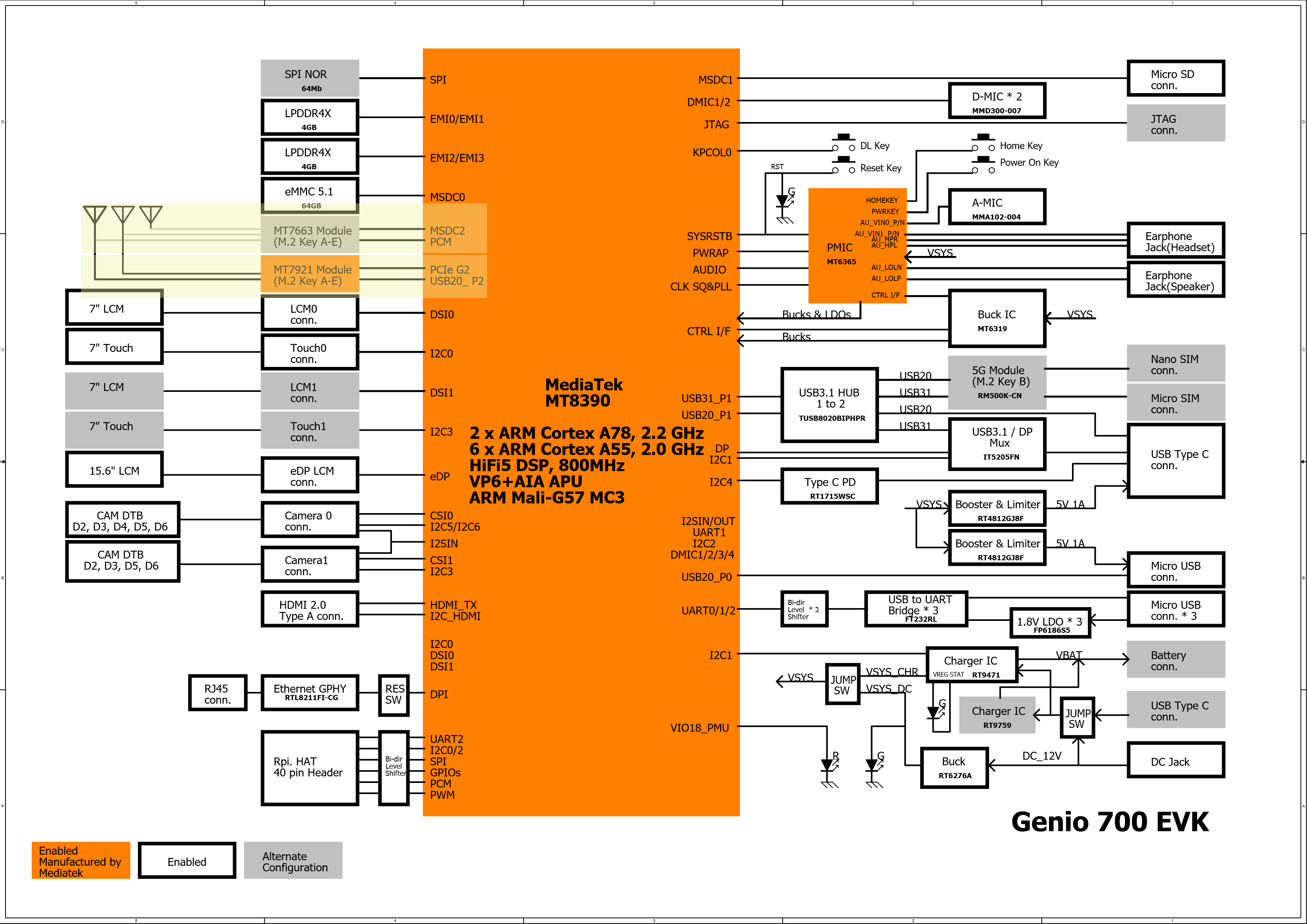
Wireless Interface on Genio 700-EVK
Install Wireless Card on Genio 510/700-EVK
The MT7921L PCIE M.2 card supports WiFi6. This card is installed on the left side on the Genio 510/700-EVK in pictures below.
Important
IoT Yocto - Genio 510/700-EVK supports MT7921L module by default. Module AW-XB468NF is used in this installation guide. You can find more configuration details in MT7921 Module.
The MT7921S SDIO M.2 card supports WiFi6. This card should be installed on the right side on the Genio 510/700-EVK in pictures below. However, the hardware and software configurations are different between Genio 510/700-EVK.
Important
For MT7663 and MT721S SDIO M.2 Modules on Genio 700-EVK:
For MT7663 SDIO module (AW-CB451NF):
There is an extra SDIO M.2 slot on Genio 510/700-EVK with a
MT7663BSNlabel nearby. Users signed license agreement for MT7663 turnkey solution could install MT7663 SDIO module and enable it by themselves. However, IoT Yocto doesn’t support MT7663 SDIO module with Genio 510/700-EVK in official.For MT7921S SDIO module (AW-XB554NF):
This M.2 slot supports MT7921S after IoT Yocto V23.1. However, some important PINs like
WAKEUPandRESETPINs were not connected to this M.2 slot for Genio 700-EVK.Users could verify some simple functions with MT7921S SDIO module. However, for mass production, users should make their own boards to support full features for MT7921S SDIO module. For further assistance, please contact MediaTek’s Customer Project Manager (CPM).
Important
The pin assignment of both the MT7921S M.2 module AW-XB468NF and the MT7663 M.2 module AW-CB451NF
are not compatible with the standard M.2 E Key.
As a result, the pin assignment of the Genio 700 EVK is also not compatible with the standard M.2 E Key.
Please bear this in mind when considering replacing the module or making modifications to your new boards.
There is a M.2 PCIe slot on i700-EVK board. It is reserved for wireless card. In the picture below, you can find 2 cables connect to the antennas on MT7921 card. These cables use I-PEX MHF4 (IPEX4) connectors.
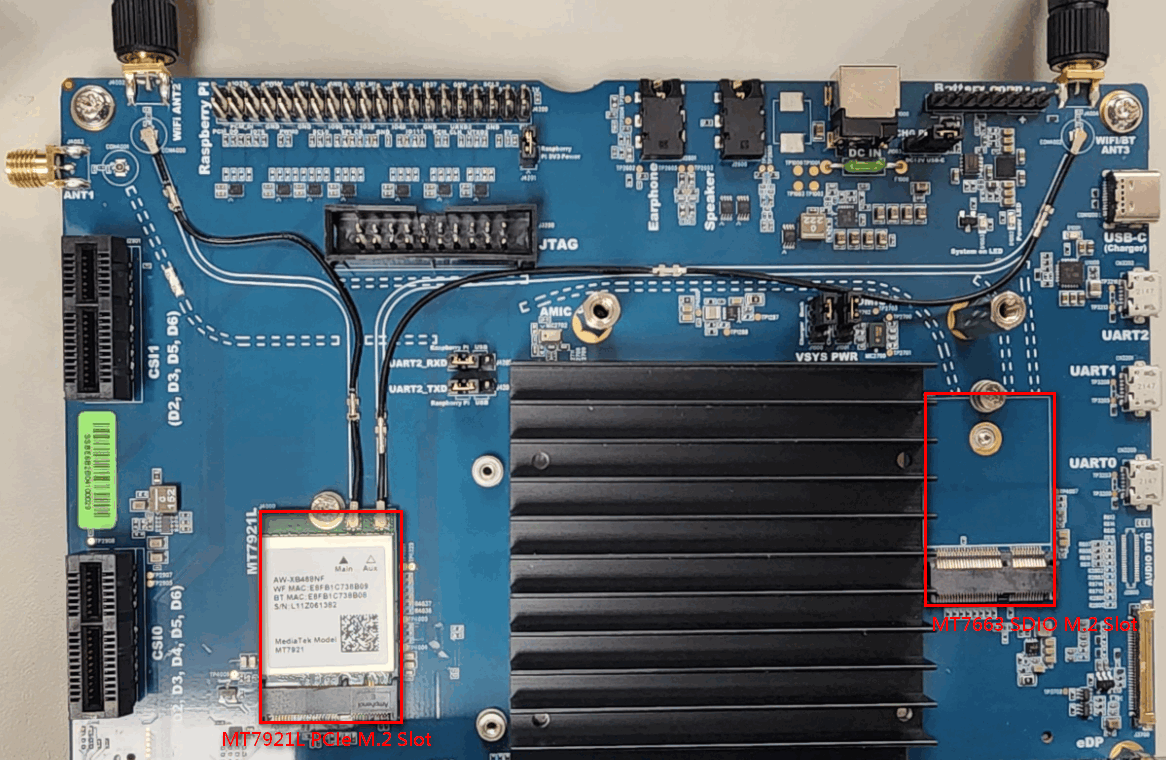
A MT7921L M.2 PCIe Module is Installed on Genio 700-EVK.
Important
For MT721S SDIO M.2 Module on Genio 510-EVK:
For MT7921S SDIO module (AW-XB554NF):
This M.2 slot supports MT7921S since IoT Yocto V23.2. Before installing the MT7921S SDIO M.2 module, users must remove the jumper marked as (1) in the below picture to ensure correct pin assignments.
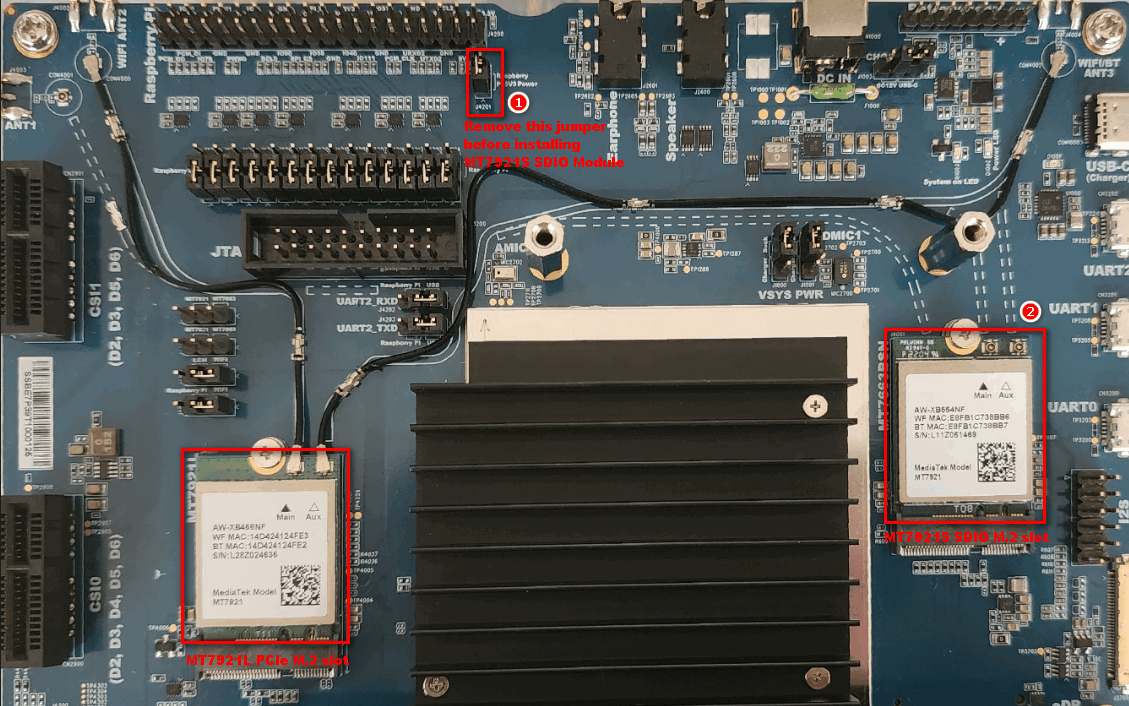
A MT7921L M.2 PCIe Module and a MT7921S M.2 SDIO Module are Installed on Genio 510-EVK.
If you don’t have I-PEX MHF4 cable and antennas, please buy a set and attach them to MT7921. Even a pair of 2db antennas will improve signal quality a lot.
Note
Interface name in Linux OS may be different by modules:
For MT7921L PCIe module, it should be wlp1s0. For MT7663 or MT7921S SDIO module, it should be wlan0.