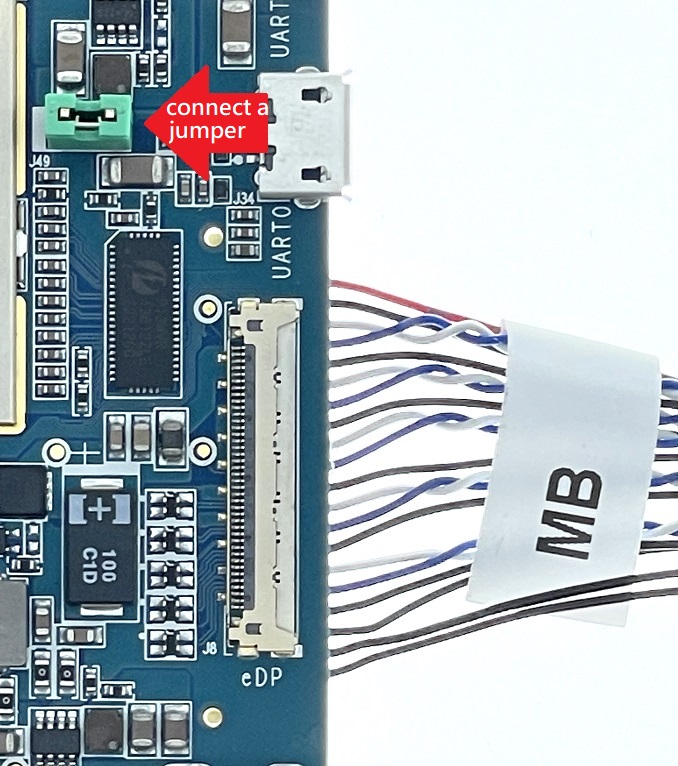Genio 1200-EVK
This page provides board-specific information on the display interfaces of the Genio 1200-EVK. For common display and compositor information, please visit the Display page.
Display Interfaces on Genio 1200-EVK
IoT Yocto supports five display interfaces on Genio 1200-EVK:
DisplayPort(DP) through USB Type-C port
Embedded Display Port(eDP) with eDP Panel
INNOLUX HK173VB-01BLVDS with LVDS Panel
KOE TX18D204VM0BAA
The board can be used headless or in single, dual and triple display configurations.
The display system has three different pipelines - VDOSYS0-main, VDOSYS0-sub, and VDOSYS1 - that can be used for any of the triple display combinations. These pipelines are abstracted as different crtc in the DRM framework.
VDOSYS0-main and VDOSYS0-sub provide individual 3840x2160, 30Hz refresh rate and can be merged into one 3840x2160, 60Hz refresh rate display pipeline. VDOSYS1 provides 3840x2160, 60Hz refresh rate.
In the case of dual display combinations, VDOSYS0-main and VDOSYS0-sub are merged into one pipeline, together with VDOSYS1 to connect two connectors. In the case of triple display combinations, VDOSYS0-main, VDOSYS0-sub, and VDOSYS1 are independent pipelines to connect three connectors.
Default rity-demo-image enables dual display DSI and HDMI. Other display combinations can be enabled by loading the device tree overlay during the flash programming process.
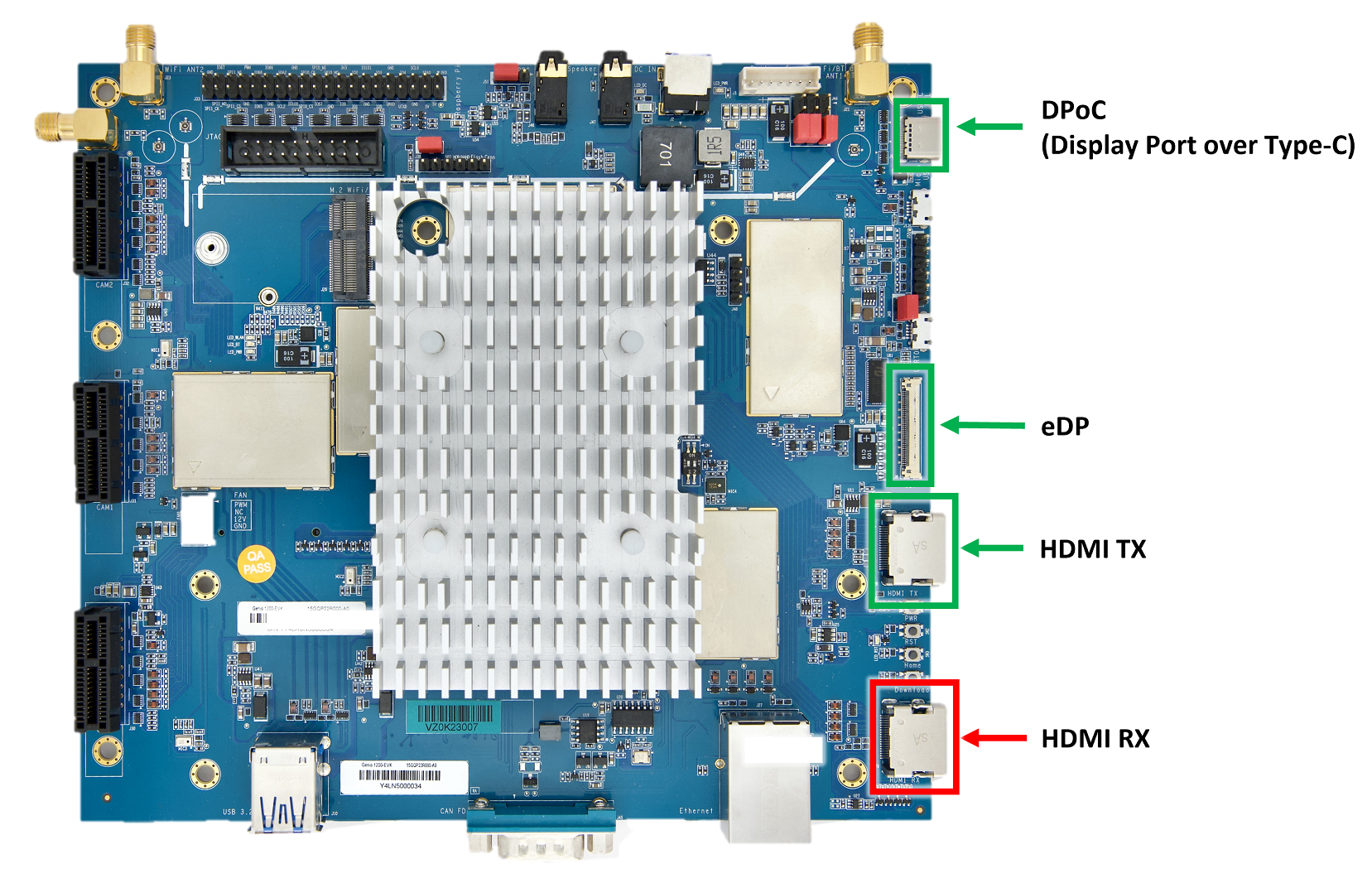
|

|
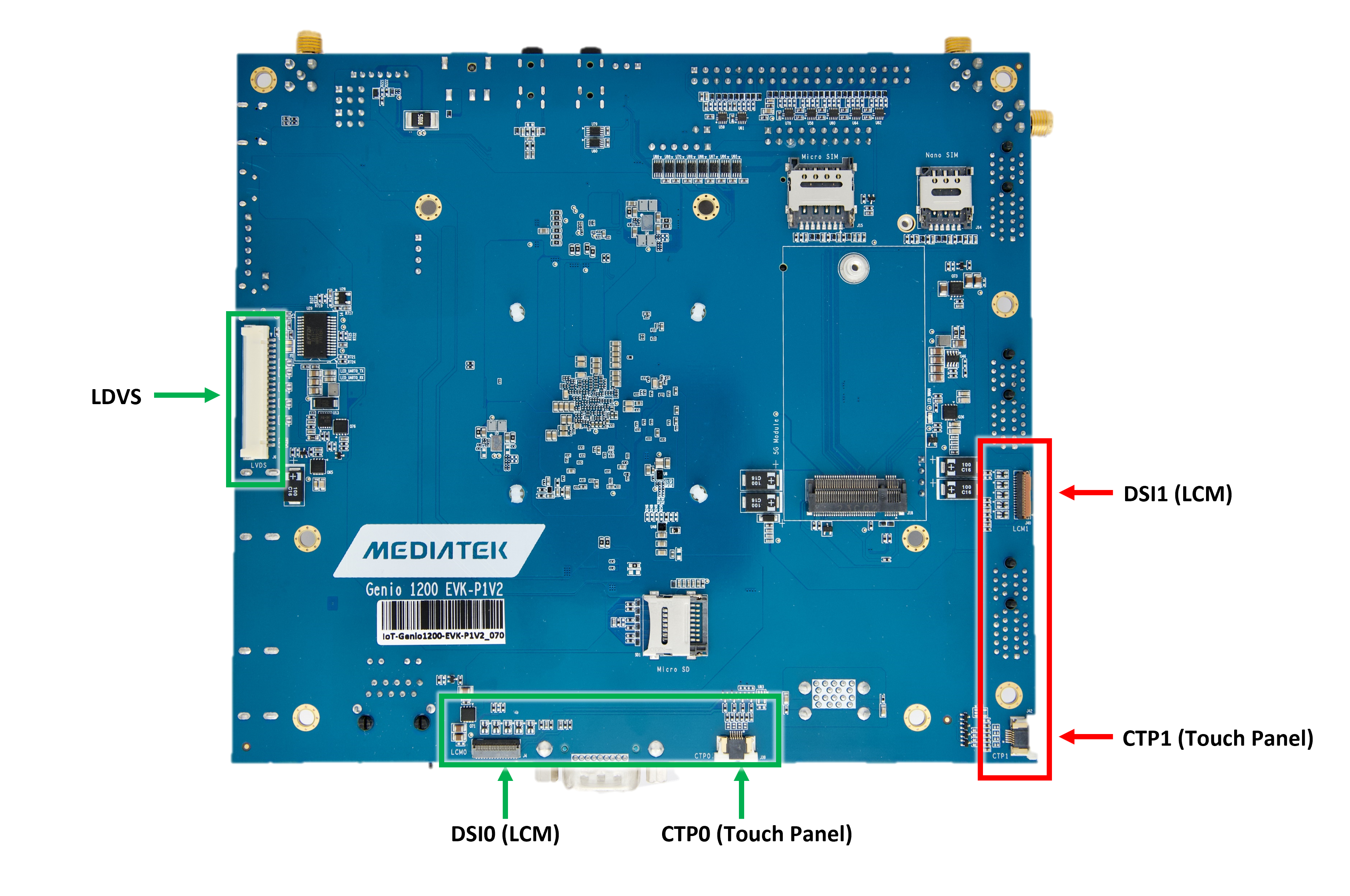
|
|---|---|---|
top view without DSI panel installed (showing DPoC, eDP, HDMI TX, HDMI RX) |
side view with DSI panel installed |
bottom view without DSI panel installed (showing LVDS, DSI0, DSI1) |
Note
DSI1 port (LCM2) is still not supported on IoT Yocto in v23.1.
The LVDS connector shares the same data lanes with the eDP connector, so only one of them can be used at the same time.
Lists of Display Device Tree Overlay
Here are lists of all available display combination device tree overlays and description link of each dtbo.
dtbo |
Description |
|---|---|
No need dtbo |
dtbo |
Description |
|---|---|
|
dtbo |
Description |
|---|---|
|
|
|
|
|
|
|
|
|
dtbo |
Description |
|---|---|
|
|
|
|
|
|
|
|
|
|
|
|
|
|
|
dtbo |
Description |
|---|---|
|
|
|
|
|
|
|
|
|
|
|
|
|
DSI0 + HDMI
DSI0 + HDMI are the default dual display interfaces for the prebuilt rity-demo-image. A DSI panel is pre-connected to G1200 EVK.
To restore the device tree setting back to the default device tree of the Genio 1200-EVK board, flash the board with:
genio-flash -i rity-demo-image
Note
gpu-mali.dtbois needed for showing Weston Desktop. Ifgpu-mali.dtbois not loaded, a text-based user interface would be seen.In v23.1
gpu-mali.dtboandvideo.dtboare be default loaded when flashing withgenio-flash. No extra--load-dtboneeded forgpu-mali.dtbo.
After boot into the console you can use modeprint mediatek command to check if both DSI0 and HDMI ports have been properly configured:
root@genio-1200-evk:~# modeprint mediatek
Starting test
Resources
count_connectors : 2
count_encoders : 2
count_crtcs : 2
count_fbs : 0
Connector: DSI-1
id : 32
encoder id : 31
conn : connected
size : 95x151 (mm)
count_modes : 1
count_props : 5
props : 1 2 5 6 4
count_encoders : 1
encoders : 31
Mode: "1200x1920" 1200x1920 60
Connector: HDMI-A-1
id : 34
encoder id : 33
conn : connected
size : 600x340 (mm)
count_modes : 33
count_props : 5
props : 1 2 5 6 4
count_encoders : 1
encoders : 33
Mode: "3840x2160" 3840x2160 60
Mode: "3840x2160" 3840x2160 60
...
The associated display data pipeline can process up to 2.5K(2560 x 1600) with 60Hz refresh rate for DSI0, and 4K(3840 x 2160) with 60Hz refresh rate for HDMI
Headless
Headless means that Yocto works without enabling any physical display connector.
There is a virtual display at /dev/dri/renderD128 prepared for offline rendering.
To enable Headless, load the overlay file display-headless.dtbo during flashing process:
genio-flash -i rity-demo-image --load-dtbo display-headless.dtbo
If you don’t want to re-flash the entire root file system, you can simply update the overlay configuration with:
genio-flash -i rity-demo-image --load-dtbo display-headless.dtbo kernel mmc0boot1
After boot into the console you will see the following error log which is because there is no physical display for Weston desktop rendering
[FAILED] Failed to start Weston, a compositor, as a system service.
See 'systemctl status weston.service' for details.
You can use modeprint mediatek command to check if headless has been properly configured by checking if connector count equals 0:
root@genio-1200-evk:~# modeprint mediatek
Starting test
Resources
count_connectors : 0
count_encoders : 0
DSI0
To enable DSI0 as the only display connector, load the overlay file display-dsi.dtbo during flashing process:
genio-flash -i rity-demo-image --load-dtbo display-dsi.dtbo
If you don’t want to re-flash the entire root file system, you can simply update the overlay configuration with:
genio-flash -i rity-demo-image --load-dtbo display-dsi.dtbo kernel mmc0boot1
After boot into the console you can use modeprint mediatek command to check if DSI0 port have been properly configured:
root@genio-1200-evk:~# modeprint mediatek
Starting test
Resources
count_connectors : 1
count_encoders : 1
count_crtcs : 3
count_fbs : 0
Connector: DSI-1
id : 32
encoder id : 31
conn : connected
size : 95x151 (mm)
count_modes : 1
count_props : 5
props : 1 2 5 6 4
count_encoders : 1
encoders : 31
Mode: "1200x1920" 1200x1920 60
The associated display data pipeline can process up to 2.5K(2560 x 1600) with 60Hz refresh rate for DSI0.
eDP
To enable eDP as the only display connector, load the overlay file display-edp.dtbo during flashing process:
genio-flash -i rity-demo-image --load-dtbo display-edp.dtbo
If you don’t want to re-flash the entire root file system, you can simply update the overlay configuration with:
genio-flash -i rity-demo-image --load-dtbo display-edp.dtbo kernel mmc0boot1
After boot into the console you can use modeprint mediatek command to check if eDP port have been properly configured:
root@genio-1200-evk:~# modeprint mediatek
Starting test
Resources
count_connectors : 1
count_encoders : 1
count_crtcs : 2
count_fbs : 0
Connector: eDP-1
id : 32
encoder id : 31
conn : connected
size : 380x210 (mm)
count_modes : 1
count_props : 5
props : 1 2 5 6 4
count_encoders : 1
encoders : 31
Mode: "3840x2160" 3840x2160 60
The associated display data pipeline can process up to 4K(3840 x 2160) with 60Hz refresh rate for eDP.
eDP to LVDS
To enable eDP to LVDS as the only display connector, load the overlay file display-edp2lvds.dtbo during flashing process:
genio-flash -i rity-demo-image --load-dtbo display-edp2lvds.dtbo
If you don’t want to re-flash the entire root file system, you can simply update the overlay configuration with:
genio-flash -i rity-demo-image --load-dtbo display-edp.dtbo kernel mmc0boot1
Note
Since LVDS shares the same data lanes with eDP, the connector seen in
modeprintiseDP-1for LVDSFor other LVDS usage in multi display device tree overlays, e.g. DSI + LVDS, the file name of the overlay should look like
display-dsiedp2lvds.dtbo, but to keep it short, we stripedp2from the file name, thus it becomesdisplay-dsilvds.dtbo. The same rule applies to other overlay files supporting multi-display.
After boot into the console you can use modeprint mediatek command to check if LVDS (in eDP-1) port have been properly configured:
root@genio-1200-evk:~# modeprint mediatek
Starting test
Resources
count_connectors : 1
count_encoders : 1
count_crtcs : 2
count_fbs : 0
Connector: eDP-1
id : 32
encoder id : 31
conn : connected
size : 170x100 (mm)
count_modes : 1
count_props : 5
props : 1 2 5 6 4
count_encoders : 1
encoders : 31
Mode: "1920x1080" 1920x1080 60
The associated display data pipeline can process up to FHD(1920 x 1080) with 60Hz refresh rate for LVDS.
HDMI
To enable HDMI as the only display connector, load the overlay file display-hdmi.dtbo during flashing process:
genio-flash -i rity-demo-image --load-dtbo display-hdmi.dtbo
If you don’t want to re-flash the entire root file system, you can simply update the overlay configuration with:
genio-flash -i rity-demo-image --load-dtbo display-hdmi.dtbo kernel mmc0boot1
After boot into the console you can use modeprint mediatek command to check if HDMI port have been properly configured:
root@genio-1200-evk:~# modeprint mediatek
Starting test
Resources
count_connectors : 1
count_encoders : 1
count_crtcs : 3
count_fbs : 0
Connector: HDMI-A-1
id : 32
encoder id : 31
conn : connected
size : 700x390 (mm)
count_modes : 39
count_props : 5
props : 1 2 5 6 4
count_encoders : 1
encoders : 31
Mode: "3840x2160" 3840x2160 60
Mode: "3840x2160" 3840x2160 60
...
The associated display data pipeline can process up to 4K(3840 x 2160) with 60Hz refresh rate for HDMI.
DP
To enable DP as the only display connector, load the overlay file display-dp.dtbo during flashing process:
genio-flash -i rity-demo-image --load-dtbo display-dp.dtbo
If you don’t want to re-flash the entire root file system, you can simply update the overlay configuration with:
genio-flash -i rity-demo-image --load-dtbo display-dp.dtbo kernel mmc0boot1
After boot into the console you can use modeprint mediatek command to check if DP port have been properly configured:
root@genio-1200-evk:~# modeprint mediatek
Starting test
Resources
count_connectors : 1
count_encoders : 1
count_crtcs : 3
count_fbs : 0
Connector: DP-1
id : 32
encoder id : 31
conn : connected
size : 700x390 (mm)
count_modes : 27
count_props : 5
props : 1 2 5 6 4
count_encoders : 1
encoders : 31
Mode: "3840x2160" 3840x2160 60
Mode: "3840x2160" 3840x2160 30
...
The associated display data pipeline can process up to 4K(3840 x 2160) with 60Hz refresh rate for DP.
DSI0 + eDP
To enable DSI0 + eDP, load the overlay file display-dsiedp.dtbo during flashing process:
genio-flash -i rity-demo-image --load-dtbo display-dsiedp.dtbo
If you don’t want to re-flash the entire root file system, you can simply update the overlay configuration with:
genio-flash -i rity-demo-image --load-dtbo display-dsiedp.dtbo kernel mmc0boot1
After boot into the console you can use modeprint mediatek command to check if both DSI0 and eDP ports have been properly configured:
root@genio-1200-evk:~# modeprint mediatek
Starting test
Resources
count_connectors : 2
count_encoders : 2
count_crtcs : 2
count_fbs : 0
Connector: DSI-1
id : 32
encoder id : 31
conn : connected
size : 95x151 (mm)
count_modes : 1
count_props : 5
props : 1 2 5 6 4
count_encoders : 1
encoders : 31
Mode: "1200x1920" 1200x1920 60
Connector: eDP-1
id : 34
encoder id : 33
conn : connected
size : 380x210 (mm)
count_modes : 1
count_props : 5
props : 1 2 5 6 4
count_encoders : 1
encoders : 33
Mode: "3840x2160" 3840x2160 60
The associated display data pipeline can process up to 2.5K(2560 x 1600) with 60Hz refresh rate for DSI0, and 4K(3840 x 2160) with 60Hz refresh rate for eDP
DSI0 + LVDS
To enable DSI0 + LVDS, load the overlay file display-dsilvds.dtbo during flashing process:
genio-flash -i rity-demo-image --load-dtbo display-dsilvds.dtbo
If you don’t want to re-flash the entire root file system, you can simply update the overlay configuration with:
genio-flash -i rity-demo-image --load-dtbo display-dsilvds.dtbo kernel mmc0boot1
After boot into the console you can use modeprint mediatek command to check if both DSI0 and LVDS (in eDP-1) ports have been properly configured:
root@genio-1200-evk:~# modeprint mediatek
Starting test
Resources
count_connectors : 2
count_encoders : 2
count_crtcs : 2
count_fbs : 0
Connector: DSI-1
id : 32
encoder id : 31
conn : connected
size : 95x151 (mm)
count_modes : 1
count_props : 5
props : 1 2 5 6 4
count_encoders : 1
encoders : 31
Mode: "1200x1920" 1200x1920 60
Connector: eDP-1
id : 34
encoder id : 33
conn : connected
size : 170x100 (mm)
count_modes : 1
count_props : 5
props : 1 2 5 6 4
count_encoders : 1
encoders : 33
Mode: "1920x1080" 1920x1080 60
The associated display data pipeline can process up to 2.5K(2560 x 1600) with 60Hz refresh rate for DSI0, and FHD(1920 x 1080) with 60Hz refresh rate for LVDS
DSI0 + DP
To enable DSI0 + DP, load the dtbo file display-dsidp.dtbo during flashing process:
genio-flash -i rity-demo-image --load-dtbo display-dsidp.dtbo
If you don’t want to re-flash the entire root file system, you can simply update the overlay configuration with:
genio-flash -i rity-demo-image --load-dtbo display-dsidp.dtbo kernel mmc0boot1
After boot into the console you can use modeprint mediatek command to check if both DSI0 and DP ports have been properly configured:
root@genio-1200-evk:~# modeprint mediatek
Starting test
Resources
count_connectors : 2
count_encoders : 2
count_crtcs : 2
count_fbs : 0
Connector: DSI-1
id : 32
encoder id : 31
conn : connected
size : 95x151 (mm)
count_modes : 1
count_props : 5
props : 1 2 5 6 4
count_encoders : 1
encoders : 31
Mode: "1200x1920" 1200x1920 60
Connector: DP-1
id : 34
encoder id : 33
conn : connected
size : 600x340 (mm)
count_modes : 26
count_props : 5
props : 1 2 5 6 4
count_encoders : 1
encoders : 33
Mode: "3840x2160" 3840x2160 60
Mode: "3840x2160" 3840x2160 50
...
The associated display data pipeline can process up to 2.5K(2560 x 1600) with 60Hz refresh rate for DSI0, and 4K(3840 x 2160) with 60Hz refresh rate for DP
eDP + HDMI
To enable Embedded DP + INNOLUX HK173VB-01B panel + HDMI, load the overlay file display-edphdmi.dtbo during flashing process:
genio-flash -i rity-demo-image --load-dtbo display-edphdmi.dtbo
If you don’t want to re-flash the entire root file system, you can simply update the overlay configuration with:
genio-flash -i rity-demo-image --load-dtbo display-edphdmi.dtbo kernel mmc0boot1
After boot into the console you can use modeprint mediatek command to check if both eDP and HDMI ports have been properly configured:
root@genio-1200-evk:~# modeprint mediatek
Starting test
Resources
count_connectors : 2
count_encoders : 2
count_crtcs : 2
count_fbs : 0
Connector: eDP-1
id : 32
encoder id : 31
conn : connected
size : 380x210 (mm)
count_modes : 1
count_props : 5
props : 1 2 5 6 4
count_encoders : 1
encoders : 31
Mode: "3840x2160" 3840x2160 60
Connector: HDMI-A-1
id : 34
encoder id : 33
conn : connected
size : 600x340 (mm)
count_modes : 33
count_props : 5
props : 1 2 5 6 4
count_encoders : 1
encoders : 33
Mode: "3840x2160" 3840x2160 60
Mode: "3840x2160" 3840x2160 60
...
The associated display data pipeline can process up to 4K(3840 x 2160) with 60Hz refresh rate for eDP, and 4K(3840 x 2160) with 60Hz refresh rate for HDMI
eDP + DP
To enable eDP + DP, load the overlay file display-edpdp.dtbo during flashing process:
genio-flash -i rity-demo-image --load-dtbo display-edpdp.dtbo
If you don’t want to re-flash the entire root file system, you can simply update the overlay configuration with:
genio-flash -i rity-demo-image --load-dtbo display-edpdp.dtbo kernel mmc0boot1
After boot into the console you can use modeprint mediatek command to check if both eDP and DP ports have been properly configured:
root@genio-1200-evk:~# modeprint mediatek
Starting test
Resources
count_connectors : 2
count_encoders : 2
count_crtcs : 2
count_fbs : 0
Connector: eDP-1
id : 32
encoder id : 31
conn : connected
size : 380x210 (mm)
count_modes : 1
count_props : 5
props : 1 2 5 6 4
count_encoders : 1
encoders : 31
Mode: "3840x2160" 3840x2160 60
Connector: DP-1
id : 34
encoder id : 33
conn : connected
size : 600x340 (mm)
count_modes : 26
count_props : 5
props : 1 2 5 6 4
count_encoders : 1
encoders : 33
Mode: "3840x2160" 3840x2160 60
Mode: "3840x2160" 3840x2160 50
...
The associated display data pipeline can process up to 4K(3840 x 2160) with 60Hz refresh rate for eDP, and 4K(3840 x 2160) with 60Hz refresh rate for DP
LVDS + HDMI
To enable LVDS + KOE TX18D204VM0BAA panel + HDMI, load the overlay file display-lvdshdmi.dtbo during flashing process:
genio-flash -i rity-demo-image --load-dtbo display-lvdshdmi.dtbo
If you don’t want to re-flash the entire root file system, you can simply update the overlay configuration with:
genio-flash -i rity-demo-image --load-dtbo display-lvdshdmi.dtbo kernel mmc0boot1
After boot into the console you can use modeprint mediatek command to check if both LVDS (in eDP-1) and HDMI ports have been properly configured:
root@genio-1200-evk:~# modeprint mediatek
Starting test
Resources
count_connectors : 2
count_encoders : 2
count_crtcs : 2
count_fbs : 0
Connector: eDP-1
id : 32
encoder id : 31
conn : connected
size : 170x100 (mm)
count_modes : 1
count_props : 5
props : 1 2 5 6 4
count_encoders : 1
encoders : 31
Mode: "1920x1080" 1920x1080 60
Connector: HDMI-A-1
id : 34
encoder id : 33
conn : connected
size : 600x340 (mm)
count_modes : 33
count_props : 5
props : 1 2 5 6 4
count_encoders : 1
encoders : 33
Mode: "3840x2160" 3840x2160 60
Mode: "3840x2160" 3840x2160 60
...
The associated display data pipeline can process up to FHD(1920 x 1080) with 60Hz refresh rate for LVDS, and 4K(3840 x 2160) with 60Hz refresh rate for HDMI
LVDS + DP
To enable LVDS + DP, load the overlay file display-lvdsdp.dtbo during flashing process:
genio-flash -i rity-demo-image --load-dtbo display-lvdsdp.dtbo
If you don’t want to re-flash the entire root file system, you can simply update the overlay configuration with:
genio-flash -i rity-demo-image --load-dtbo display-lvdsdp.dtbo kernel mmc0boot1
After boot into the console you can use modeprint mediatek command to check if both LVDS (in eDP-1) and DP ports have been properly configured:
root@genio-1200-evk:~# modeprint mediatek
Starting test
Resources
count_connectors : 2
count_encoders : 2
count_crtcs : 2
count_fbs : 0
Connector: eDP-1
id : 32
encoder id : 31
conn : connected
size : 170x100 (mm)
count_modes : 1
count_props : 5
props : 1 2 5 6 4
count_encoders : 1
encoders : 31
Mode: "1920x1080" 1920x1080 60
Connector: DP-1
id : 34
encoder id : 33
conn : connected
size : 600x340 (mm)
count_modes : 26
count_props : 5
props : 1 2 5 6 4
count_encoders : 1
encoders : 33
Mode: "3840x2160" 3840x2160 60
Mode: "3840x2160" 3840x2160 50
...
The associated display data pipeline can process up to FHD(1920 x 1080) with 60Hz refresh rate for LVDS, and 4K(3840 x 2160) with 60Hz refresh rate for DP
HDMI + DP
To enable HDMI + DP, load the dtbo file display-hdmidp.dtbo during flashing process:
genio-flash -i rity-demo-image --load-dtbo display-hdmidp.dtbo
If you don’t want to re-flash the entire root file system, you can simply update the overlay configuration with:
genio-flash -i rity-demo-image --load-dtbo display-hdmidp.dtbo kernel mmc0boot1
After boot into the console you can use modeprint mediatek command to check if both HDMI and DP ports have been properly configured:
root@genio-1200-evk:~# modeprint mediatek
Starting test
Resources
count_connectors : 2
count_encoders : 2
count_crtcs : 2
count_fbs : 0
Connector: HDMI-A-1
id : 32
encoder id : 31
conn : connected
size : 600x340 (mm)
count_modes : 33
count_props : 5
props : 1 2 5 6 4
count_encoders : 1
encoders : 31
Mode: "3840x2160" 3840x2160 60
Mode: "3840x2160" 3840x2160 60
...
Connector: DP-1
id : 34
encoder id : 33
conn : connected
size : 600x340 (mm)
count_modes : 26
count_props : 5
props : 1 2 5 6 4
count_encoders : 1
encoders : 33
Mode: "3840x2160" 3840x2160 60
Mode: "3840x2160" 3840x2160 50
...
The associated display data pipeline can process up to 4K(3840 x 2160) with 60Hz refresh rate for HDMI, and 4K(3840 x 2160) with 60Hz refresh rate for DP
DSI0 + eDP + HDMI
To enable DSI0 + eDP + HDMI, load the overlay file display-dsiedphdmi.dtbo during flashing process:
genio-flash -i rity-demo-image --load-dtbo display-dsiedphdmi.dtbo
If you don’t want to re-flash the entire root file system, you can simply update the overlay configuration with:
genio-flash -i rity-demo-image --load-dtbo display-dsiedphdmi.dtbo kernel mmc0boot1
After boot into the console you can use modeprint mediatek command to check if DSI0, eDP and HDMI ports have been properly configured:
root@genio-1200-evk:~# modeprint mediatek
Starting test
Resources
count_connectors : 3
count_encoders : 3
count_crtcs : 3
count_fbs : 0
Connector: DSI-1
id : 32
encoder id : 31
conn : connected
size : 95x151 (mm)
count_modes : 1
count_props : 5
props : 1 2 5 6 4
count_encoders : 1
encoders : 31
Mode: "1200x1920" 1200x1920 60
Connector: eDP-1
id : 34
encoder id : 33
conn : connected
size : 380x210 (mm)
count_modes : 1
count_props : 5
props : 1 2 5 6 4
count_encoders : 1
encoders : 33
Mode: "3840x2160" 3840x2160 60
Connector: HDMI-A-1
id : 36
encoder id : 35
conn : connected
size : 930x390 (mm)
count_modes : 30
count_props : 5
props : 1 2 5 6 4
count_encoders : 1
encoders : 35
Mode: "3440x1440" 3440x1440 72
Mode: "3840x2160" 3840x2160 60
...
The associated display data pipeline can process up to 2.5K(2560 x 1600) with 60Hz refresh rate for DSI0, 4K(3840 x 2160) with 30Hz refresh rate for eDP, and 4K(3840 x 2160) with 60Hz refresh rate for HDMI.
DSI0 + eDP + DP
To enable DSI0 + eDP + DP, load the overlay file display-dsiedpdp.dtbo during flashing process:
genio-flash -i rity-demo-image --load-dtbo display-dsiedpdp.dtbo
If you don’t want to re-flash the entire root file system, you can simply update the overlay configuration with:
genio-flash -i rity-demo-image --load-dtbo display-dsiedpdp.dtbo kernel mmc0boot1
After boot into the console you can use modeprint mediatek command to check if DSI0, eDP and DP ports have been properly configured:
root@genio-1200-evk:~# modeprint mediatek
Starting test
Resources
count_connectors : 3
count_encoders : 3
count_crtcs : 3
count_fbs : 0
Connector: DSI-1
id : 32
encoder id : 31
conn : connected
size : 95x151 (mm)
count_modes : 1
count_props : 5
props : 1 2 5 6 4
count_encoders : 1
encoders : 31
Mode: "1200x1920" 1200x1920 60
Connector: eDP-1
id : 34
encoder id : 33
conn : connected
size : 380x210 (mm)
count_modes : 1
count_props : 5
props : 1 2 5 6 4
count_encoders : 1
encoders : 33
Mode: "3840x2160" 3840x2160 60
Connector: DP-1
id : 36
encoder id : 35
conn : connected
size : 700x390 (mm)
count_modes : 27
count_props : 5
props : 1 2 5 6 4
count_encoders : 1
encoders : 35
Mode: "3840x2160" 3840x2160 60
Mode: "3840x2160" 3840x2160 30
...
The associated display data pipeline can process up to 2.5K(2560 x 1600) with 60Hz refresh rate for DSI0, 4K(3840 x 2160) with 30Hz refresh rate for eDP, and 4K(3840 x 2160) with 60Hz refresh rate for DP.
DSI0 + LVDS + HDMI
To enable DSI0 + LVDS + HDMI, load the overlay file display-dsilvdshdmi.dtbo during flashing process:
genio-flash -i rity-demo-image --load-dtbo display-dsilvdshdmi.dtbo
If you don’t want to re-flash the entire root file system, you can simply update the overlay configuration with:
genio-flash -i rity-demo-image --load-dtbo display-dsilvdshdmi.dtbo kernel mmc0boot1
After boot into the console you can use modeprint mediatek command to check if DSI0, LVDS (in eDP-1) and HDMI ports have been properly configured:
root@genio-1200-evk:~# modeprint mediatek
Starting test
Resources
count_connectors : 3
count_encoders : 3
count_crtcs : 3
count_fbs : 0
Connector: DSI-1
id : 32
encoder id : 31
conn : connected
size : 95x151 (mm)
count_modes : 1
count_props : 5
props : 1 2 5 6 4
count_encoders : 1
encoders : 31
Mode: "1200x1920" 1200x1920 60
Connector: eDP-1
id : 34
encoder id : 33
conn : connected
size : 170x100 (mm)
count_modes : 1
count_props : 5
props : 1 2 5 6 4
count_encoders : 1
encoders : 33
Mode: "1920x1080" 1920x1080 60
Connector: HDMI-A-1
id : 36
encoder id : 35
conn : connected
size : 930x390 (mm)
count_modes : 30
count_props : 5
props : 1 2 5 6 4
count_encoders : 1
encoders : 35
Mode: "3440x1440" 3440x1440 72
Mode: "3840x2160" 3840x2160 60
...
The associated display data pipeline can process up to 2.5K(2560 x 1600) with 60Hz refresh rate for DSI0, FHD(1920 x 1080) with 60Hz refresh rate for LVDS, and 4K(3840 x 2160) with 60Hz refresh rate for HDMI.
DSI0 + LVDS + DP
To enable DSI0 + LVDS + DP, load the overlay file display-dsilvdsdp.dtbo during flashing process:
genio-flash -i rity-demo-image --load-dtbo display-dsilvdsdp.dtbo
If you don’t want to re-flash the entire root file system, you can simply update the overlay configuration with:
genio-flash -i rity-demo-image --load-dtbo display-dsilvdsdp.dtbo kernel mmc0boot1
After boot into the console you can use modeprint mediatek command to check if DSI0, LVDS (in eDP-1) and DP ports have been properly configured:
root@genio-1200-evk:~# modeprint mediatek
Starting test
Resources
count_connectors : 3
count_encoders : 3
count_crtcs : 3
count_fbs : 0
Connector: DSI-1
id : 32
encoder id : 31
conn : connected
size : 95x151 (mm)
count_modes : 1
count_props : 5
props : 1 2 5 6 4
count_encoders : 1
encoders : 31
Mode: "1200x1920" 1200x1920 60
Connector: eDP-1
id : 34
encoder id : 33
conn : connected
size : 170x100 (mm)
count_modes : 1
count_props : 5
props : 1 2 5 6 4
count_encoders : 1
encoders : 33
Mode: "1920x1080" 1920x1080 60
Connector: DP-1
id : 36
encoder id : 35
conn : connected
size : 700x390 (mm)
count_modes : 27
count_props : 5
props : 1 2 5 6 4
count_encoders : 1
encoders : 35
Mode: "3840x2160" 3840x2160 60
Mode: "3840x2160" 3840x2160 30
...
The associated display data pipeline can process up to 2.5K(2560 x 1600) with 60Hz refresh rate for DSI0, FHD(1920 x 1080) with 60Hz refresh rate for LVDS, and 4K(3840 x 2160) with 60Hz refresh rate for DP.
DSI0 + HDMI + DP
To enable DSI0 + HDMI + DP, load the overlay file display-dsihdmidp.dtbo during flashing process:
genio-flash -i rity-demo-image --load-dtbo display-dsihdmidp.dtbo
If you don’t want to re-flash the entire root file system, you can simply update the overlay configuration with:
genio-flash -i rity-demo-image --load-dtbo display-dsihdmidp.dtbo kernel mmc0boot1
After boot into the console you can use modeprint mediatek command to check if DSI0, HDMI and DP ports have been properly configured:
root@genio-1200-evk:~# modeprint mediatek
Starting test
Resources
count_connectors : 3
count_encoders : 3
count_crtcs : 3
count_fbs : 0
Connector: DSI-1
id : 32
encoder id : 31
conn : connected
size : 95x151 (mm)
count_modes : 1
count_props : 5
props : 1 2 5 6 4
count_encoders : 1
encoders : 31
Mode: "1200x1920" 1200x1920 60
Connector: HDMI-A-1
id : 34
encoder id : 33
conn : connected
size : 930x390 (mm)
count_modes : 30
count_props : 5
props : 1 2 5 6 4
count_encoders : 1
encoders : 33
Mode: "3440x1440" 3440x1440 72
Mode: "3840x2160" 3840x2160 60
...
Connector: DP-1
id : 36
encoder id : 35
conn : connected
size : 700x390 (mm)
count_modes : 27
count_props : 5
props : 1 2 5 6 4
count_encoders : 1
encoders : 35
Mode: "3840x2160" 3840x2160 60
Mode: "3840x2160" 3840x2160 30
...
The associated display data pipeline can process up to 2.5K(2560 x 1600) with 60Hz refresh rate for DSI0, 4K(3840 x 2160) with 60Hz refresh rate for HDMI, and 4K(3840 x 2160) with 30Hz refresh rate for DP.
eDP + HDMI + DP
To enable eDP + HDMI + DP, load the overlay file display-edphdmidp.dtbo during flashing process:
genio-flash -i rity-demo-image --load-dtbo display-edphdmidp.dtbo
If you don’t want to re-flash the entire root file system, you can simply update the overlay configuration with:
genio-flash -i rity-demo-image --load-dtbo display-edphdmidp.dtbo kernel mmc0boot1
After boot into the console you can use modeprint mediatek command to check if eDP, HDMI and DP ports have been properly configured:
root@genio-1200-evk:~# modeprint mediatek
Starting test
Resources
count_connectors : 3
count_encoders : 3
count_crtcs : 3
count_fbs : 0
Connector: eDP-1
id : 32
encoder id : 31
conn : connected
size : 380x210 (mm)
count_modes : 1
count_props : 5
props : 1 2 5 6 4
count_encoders : 1
encoders : 31
Mode: "3840x2160" 3840x2160 60
Connector: HDMI-A-1
id : 34
encoder id : 33
conn : connected
size : 930x390 (mm)
count_modes : 30
count_props : 5
props : 1 2 5 6 4
count_encoders : 1
encoders : 33
Mode: "3440x1440" 3440x1440 72
Mode: "3840x2160" 3840x2160 60
...
Connector: DP-1
id : 36
encoder id : 35
conn : connected
size : 700x390 (mm)
count_modes : 27
count_props : 5
props : 1 2 5 6 4
count_encoders : 1
encoders : 35
Mode: "3840x2160" 3840x2160 60
Mode: "3840x2160" 3840x2160 30
...
The associated display data pipeline can process up to 4K(3840 x 2160) with 30Hz refresh rate for eDP, 4K(3840 x 2160) with 30Hz refresh rate for HDMI, and 4K(3840 x 2160) with 60Hz refresh rate for DP.
LVDS + HDMI + DP
To enable LVDS + HDMI + DP, load the overlay file display-lvdshdmidp.dtbo during flashing process:
genio-flash -i rity-demo-image --load-dtbo display-lvdshdmidp.dtbo
If you don’t want to re-flash the entire root file system, you can simply update the overlay configuration with:
genio-flash -i rity-demo-image --load-dtbo display-lvdshdmidp.dtbo kernel mmc0boot1
After boot into the console you can use modeprint mediatek command to check if LVDS, HDMI and DP ports have been properly configured:
Starting test
Resources
count_connectors : 3
count_encoders : 3
count_crtcs : 3
count_fbs : 0
Connector: eDP-1
id : 32
encoder id : 31
conn : connected
size : 170x100 (mm)
count_modes : 1
count_props : 5
props : 1 2 5 6 4
count_encoders : 1
encoders : 31
Mode: "1920x1080" 1920x1080 60
Connector: HDMI-A-1
id : 34
encoder id : 33
conn : connected
size : 930x390 (mm)
count_modes : 30
count_props : 5
props : 1 2 5 6 4
count_encoders : 1
encoders : 33
Mode: "3440x1440" 3440x1440 72
Mode: "3840x2160" 3840x2160 60
...
Connector: DP-1
id : 36
encoder id : 35
conn : connected
size : 700x390 (mm)
count_modes : 27
count_props : 5
props : 1 2 5 6 4
count_encoders : 1
encoders : 35
Mode: "3840x2160" 3840x2160 60
Mode: "3840x2160" 3840x2160 30
...
The associated display data pipeline can process up to FHD(1920 x 10800) with 60Hz refresh rate for LVDS, 4K(3840 x 2160) with 30Hz refresh rate for HDMI, and 4K(3840 x 2160) with 60Hz refresh rate for DP.
Hardware Setup for eDP
The prebuilt rity-demo-image supports INNOLUX HK173VB-01B panel with an eDP cable, as shown below:
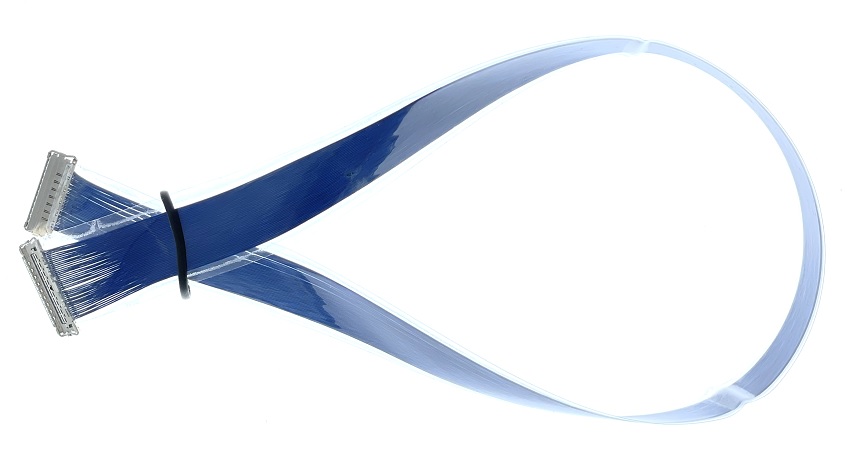
Please always use this associated cable to connect to the panel. Connect either side to the Genio 1200-EVK board and to the panel. Make sure to remove the jumper on the Genio 1200-EVK board to enable the eDP path, as shown below:

Hardware Setup for LVDS
The prebuilt rity-demo-image supports KOE TX18D204VM0BAA panel with a LVDS cable, as shown below:
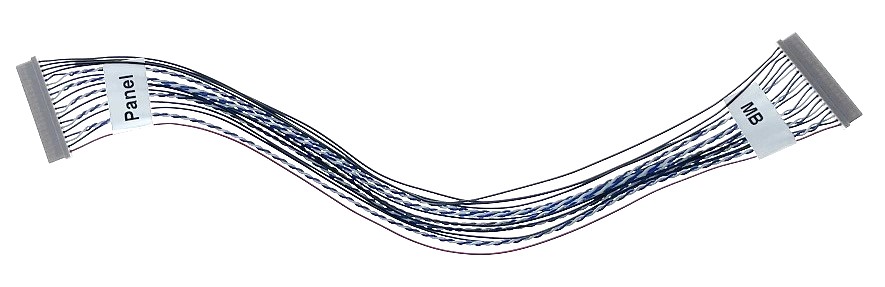
Please always use this associated cable to connect to the panel. Connect either side to the Genio 1200-EVK board and to the panel, as shown below:

Make sure to connect a jumper on the Genio 1200-EVK board to enable LVDS path, as shown below: