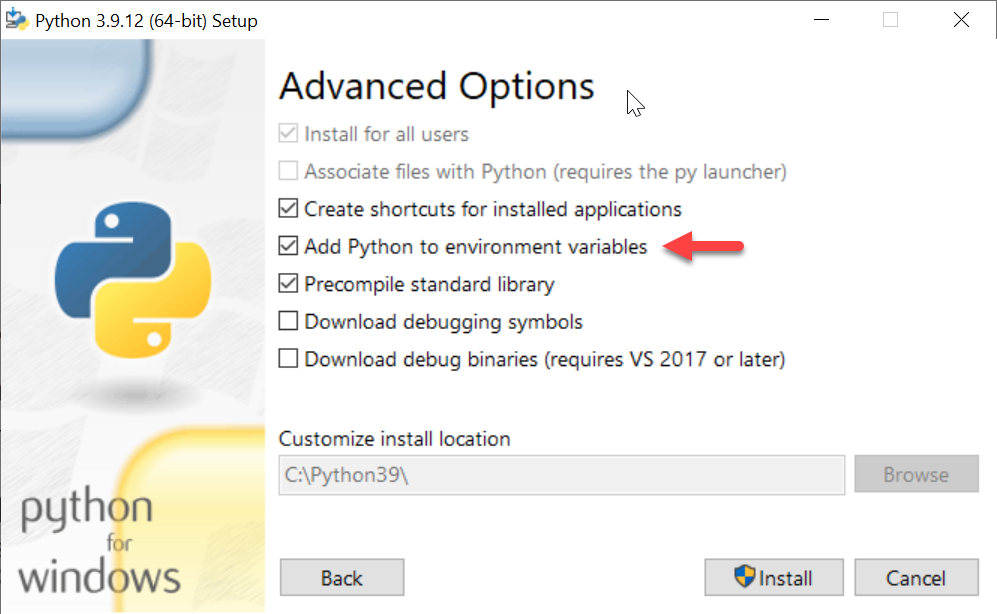Setup Tool Environment (Windows)
The flash programming process is performed over a USB connection between the target board and the host computer containing the image.
To do so, you need to install Genio tools. It is a set of tools to configure or interact with MediaTek Genio boards.
Warning
You must use a Linux host computer to build the IoT Yocto images. The Windows tool environment can be used for flashing pre-built images to the board and communicating with the board.
System Requirements
To install Genio tools on a Windows host, you need:
Administrator privilege
Internet connection
Git 1.8 or later
Python 3.8 or later
pip3 20.3 or later
Fastboot 34.0.4 or later
Note
If your board is powered through a USB-C connector, e.g. i500-pumpkin, we recommend using high quality “fast charging” USB-C cables.
Git
Download and install Git for Windows.
After installation, open the git bash program and execute the following configuration commands:
git config --global http.sslBackend schannel
git config --global credential.helper manager-core
This configures git to use Windows default credentials and secure connection channels.
Python 3
Note
There are known issues reported for Python 3.10 on Windows platform when installing genio-tools. If you use Windows, we recommend you to install Python 3.9.
Follow these steps to install Python 3 and pip:
- Download and install Python 3.9 from https://www.python.org/downloads/release/python-3912/.
Make sure the version of
pip3is greater than 20.3:- Launch a Command Prompt as administrator. To do so:
Press
Windows+Rto open the Run dialogType
cmdinto the box and then pressCtrl+Shift+Enterto run the command prompt as an administrator.Run the following command:
pip3 --version pip 21.2.4 from c:\python39\lib\site-packages\pip (python 3.9)
Note
If your windows console cannot locate pip3, add the Python installation path and script path to your PATH environment variable, in some cases these paths are located in:
C:\Users\<your_username>\AppData\Local\Programs\Python\<python_version>C:\Users\<your_username>\AppData\Local\Programs\Python\<python_version>\Scripts
Note
If you are behind a corporate firewall, you might want to install additional packages to make sure Python can correctly process additional certificates:
pip3 install python-certifi-win32 --trusted-host pypi.org --trusted-host pypi.python.org --trusted-host files.pythonhosted.org --trusted-host gitlab.com
After installation, add the following environment variable to your Windows system:
setx REQUESTS_CA_BUNDLE %LOCALAPPDATA%\.certifi\cacert.pem
set REQUESTS_CA_BUNDLE=%LOCALAPPDATA%\.certifi\cacert.pem
Please use DOS Prompt or Power Shell for this operation, since Git, Bash or Cygwin would interpret \ as escape characters instead of path separators.
There are both set and setx here because setx only take effective on a new session, while set doesn’t change the global environment variables.
Fastboot and ADB
Genio tools use fastboot to flash image. The Google USB Driver contains device drivers for adb and fastboot on Windows. The Genio tools require the Fastboot device driver to be properly installed. ADB can be used to connect to the board once it has been flashed with rity-demo-image.
To install the drivers:
Download Google USB Driver from https://developer.android.com/studio/run/win-usb
Extract the downloaded zip file. The filename should be similar to
usb_driver_r13-windows.zip.In the extracted directory, locate the file
android_winusb.infRight-click on the file
android_winusb.infand select Install from the context menu: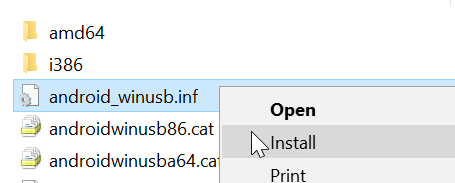
Confirm the pop-up dialog.
For details, please refer to https://developer.android.com/studio/run/oem-usb#InstallingDriver
The Fastboot device driver is categorized as Android Device > Android Bootloader Interface in Windows.
Note
The Fastboot device driver may not be properly detected until you actually connect the board and enter download mode. You might have to manually assign the “Unknown Device” as an Android Bootloader Device. Please refer to the troubleshooting page to do so.
Install Fastboot Tool on Windows
The Fastboot program also requires separate installation.
Download SDK Platform-Tools for Windows and unzip the package
Add the unzipped directory to
PATHenvironment variable
Check if it is properly installed by following commands:
fastboot --version
fastboot version 34.0.4-10411341
The version should be greater than 34.0.4.
Warning
Fastboot 32.0 on Windows has an issue that may cause corrupted storage when flashing images larger than 4GiB. Please update to version 34.0.4 or later.
UART Setup
The Genio EVK boards has FTDI USB-to-UART chip on the board, though other development boards use other solutions. For Windows users, you need to install the driver for the specific brand of USB-to-UART chip for it to work.
Here is a list of development boards and the corresponding USB-to-UART chip drivers you need to install:
Board Name |
USB-to-UART Driver |
|---|---|
Genio EVKs |
|
Ologic Pumpkin-i500 |
|
Innocom SB52EVK |
For other boards, please refer to the board user guide or datasheet.
Install a Serial Terminal Emulator
A serial terminal emulator is required to communicate with the UART serial console provided by IoT Yocto. There are a number of serial terminal emulators for Windows:
Install Genio Tools
Genio Tools contains the following utilities:
genio-configchecks if Linux or Windows host has proper setup.genio-flashprovides flash writing functions.genio-boardallows you to reset the board programmatically.
Only genio-flash and genio-config are used throughout operations mentioned in this guide. For usage of other utilities, please refer to Genio Tools.
Warning
genio-board is not supported under Windows environment. You can flash the image with genio-flash, but can not power-cycle Genio 350-EVK with genio-board under Windows environment.
After finishing the installation of the required packages and necessary configuration, we are now ready to install Genio Tools:
Run the following command as administrator to install Genio Tools:
pip3 install -U genio-tools
Note
Missing Dependencies
If you encountered installation errors such as missing setuptools_scm, you can install the packages first with following commands:
pip3 install wheel setuptools_scm gpiod libusb1 packaging pyserial pyftdi pyusb pyyaml pyparsing enum34 oyaml windows-curses --trusted-host pypi.org --trusted-host pypi.python.org --trusted-host files.pythonhosted.org --trusted-host gitlab.com
And then run pip3 install -U genio-tools.
Check if it is properly installed with the following commands:
genio-flash --version
The version should be greater than 1.2.
Please check your installation with genio-config:
genio-config
fastboot: OK
In case your environment is not set up correctly, the tool provides you with some instructions on how to correctly configure it.