Genio 1200 EVK Demo Requirements
This demonstration kit is very flexible and can be setup in various configurations, with software support for Android. However for the purpose of this Quick Start Guide, a specific configuration is chosen with the following conditions:
Android software build
D2 Camera Board enabled
Additional Items Needed for Quick Start Guide Demo
To support the demo, the following additional items are needed.
One USB Cable (USB-A to Micro-B)
One USB Cable (USB-A to USB-C)
External PC for loading flash and interacting via command prompt
Setup PC Environment
Install the Genio Tools on your Linux or Windows PC.
Kit Hardware Installation
Insert the D2 Camera Board to CSI0 on the main motherboard. The image below shows the smaller D2 board on the left and the larger D6 board on the right. At this time only D2 is supported in the Android demos shown in this quick start guide.

Camera Board Insertion

Camera Board D2
Connect a USB cable to connector labeled USB Type-C Connector Flash download port as shown in the image USB Port Locations below:
This requires installation of the Google Android USB driver as outlined in the Setup PC Environment section. If using Windows, open Device Manager and confirm that the driver appears under Android Device \ Android Bootloader Interface.
Connect a second USB cable to connector labeled UART0 Debug Connector Debug console port as shown in the image USB Port Locations below:
This requires installation of the FTDI VCP USB driver as outlined in the Setup PC Environment section. If using Windows, open Device Manager and confirm that the driver appears under Ports (COM & LPT) \ USB Serial Port (COMx), where x is the port assigned by your system.
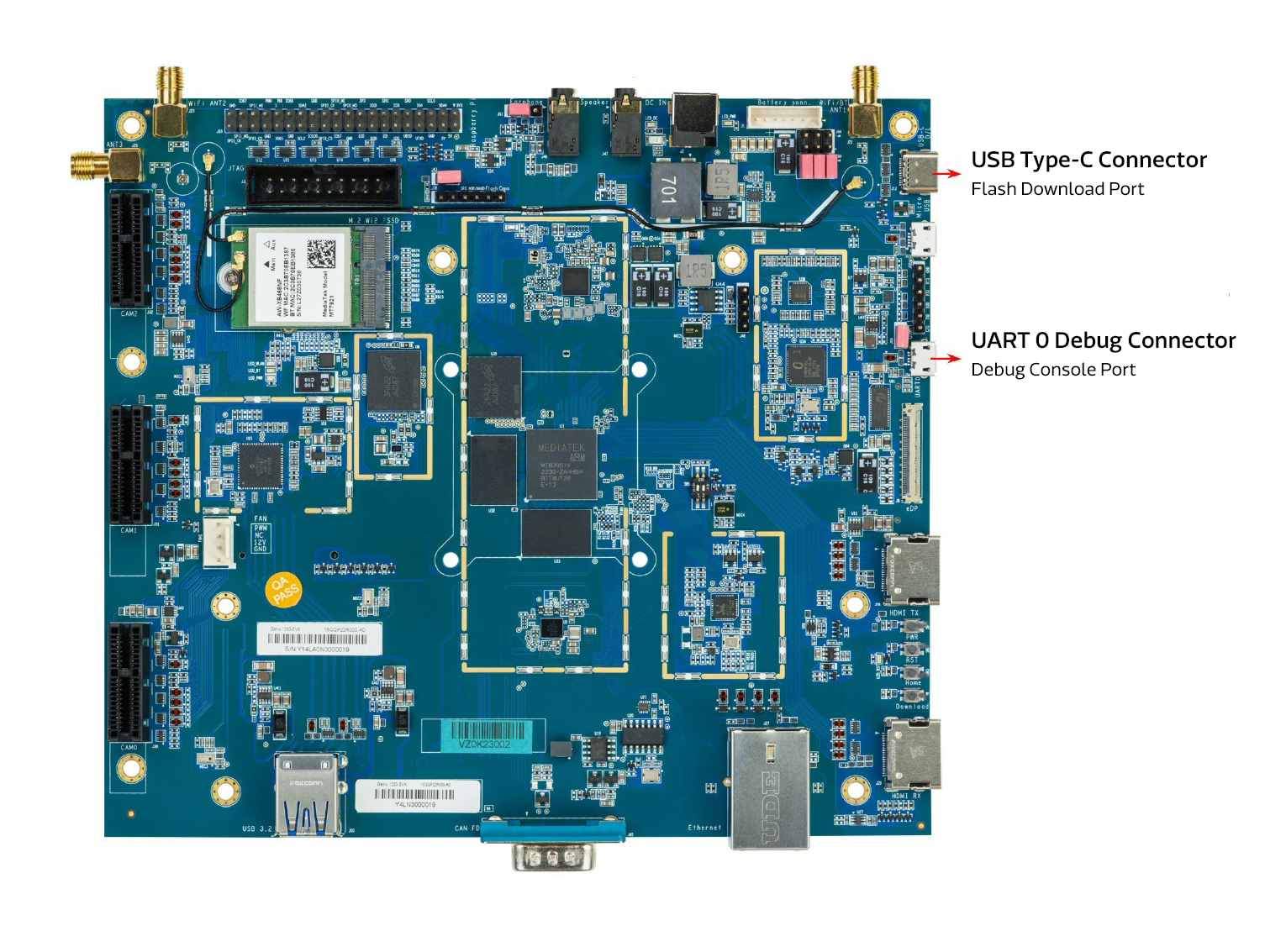
USB Port Locations
Further details regarding both USB drivers can be found in the flash trouble-shooting section.
Plug AC/DC power adapter into the connector.
Connect to the Serial Console
Setup the serial port for viewing debug output and interacting with the kit through a command line interface.
Check Device Manager that the USB COM port appears as a UART device under COM Ports
Configure your installed serial terminal emulator to use the serial port corresponding to the devices UART0 and operating with the baud rate set to 921600.
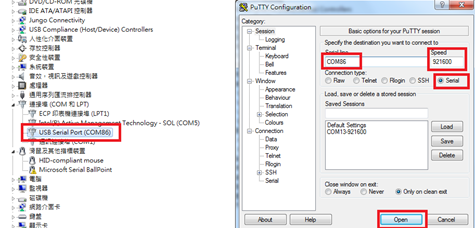
Example with Putty
Use dmesg to determine which USB serial ports have recently been connected:
dmesg | grep tty [299443.861514] usb 2-4.2.1: FTDI USB Serial Device converter now attached to ttyUSB0In this instance, the serial terminal is
ttyUSB0, which will be present under/dev/Connect to the device using a baud rate of
921600, for example, with Picocom:picocom -b 921600 /dev/ttyUSB0
Flash the Software
This guide shows how to “flash” (write) the demo image into the non-volatile flash memory of the main motherboard. The flashing process is performed through the USB Type-C Connector flash download port. In order to write the on-board storage with Genio Tools, you need to set the IoT SoC in download mode, which allows Genio Tools to transfer a download agent binary to the SRAM of SoC. The download agent then provides a fastboot interface for subsequent image transfer and storage write operations.
Download the pre-built private board image to your local PC.
Note
Be sure to download the private image as it is required to run the demos in this quick start guide.
Unzip the image.
Note
Avoid having a long path name by installing to a root folder and shortening the file name if necessary, for example C:\\evk.
Open a Windows cmd window (to enter commands)
Change working folder to the image directory before running the
genio-flashcommands:
cd C:\evk
View the Flash Image to Board instructions for further details or troubleshooting.
Once you see the
Looking for a MediaTek SoC ...prompt, start the process to boot the board in flash download mode.
Press and keep pressing the
Downloadbutton.Press and release the
RSTbuttonHold the
Downloadbutton until you see the logErasing 'mmc0'message, as shown below:
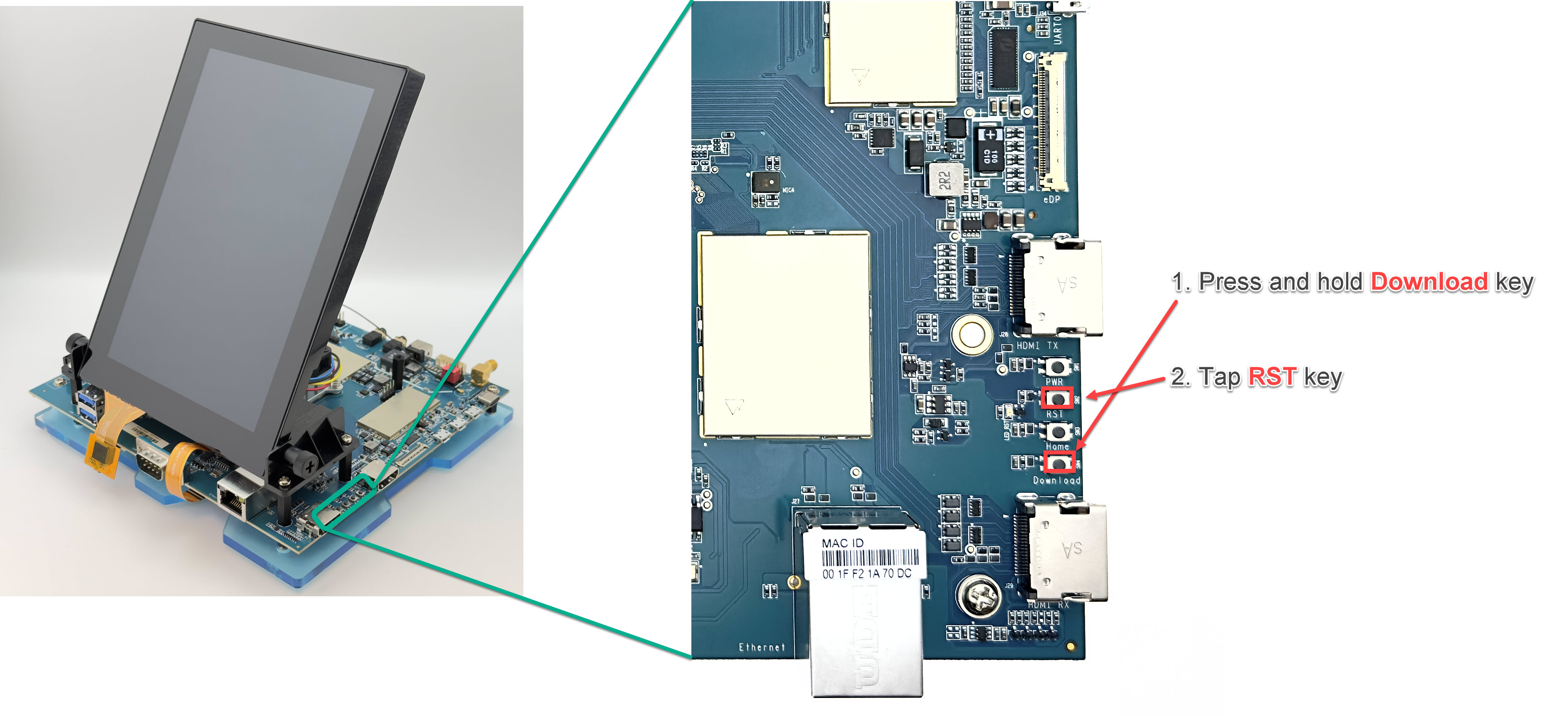
Reset the board to enter download mode
You should see flashing process started after releasing the volume up button. A typical successful log looks something like this:
Genio Tools: v1.6a3 Raw Image: name: eMMC Disk Image (Sparse Image) machine: Unspecified WARNING:root:Cannot find any FTDI device WARNING:root:Unable to find and reset the board. Possible causes are: 1. This is not a Genio 350/700 EVK, nor a Pumpkin board. 2. The board port UART0 is not connected. 3. The UART0 port is being opened by another tool, such as TeraTerm on Windows. You can now manually reset the board into DOWNLOAD mode. INFO:root:Continue flashing... Looking for MediaTek SoC matching USB device 0e8d:0003 Opening COM8 using baudrate=115200 Connected to MediaTek SoC: hw_code[0x8195] Sending bootstrap to address: 0x201000 Jumping to bootstrap at address 0x201000 in AArch64 mode erasing mmc0 < waiting for any device > Erasing 'mmc0' (bootloader) request sz: 0xece000000, real erase len: 0x0 OKAY [ 0.121s] Finished. Total time: 0.127s erasing mmc0boot0 Erasing 'mmc0boot0' (bootloader) request sz: 0x400000, real erase len: 0x400000 OKAY [ 0.007s] Finished. Total time: 0.013s erasing mmc0boot1 Erasing 'mmc0boot1' (bootloader) request sz: 0x400000, real erase len: 0x400000 OKAY [ 0.008s] Finished. Total time: 0.014s flashing mmc0=mmc0.bin Sending sparse 'mmc0' 1/7 (262141 KB) OKAY [ 6.025s] Writing 'mmc0' OKAY [ 9.726s] Sending sparse 'mmc0' 2/7 (262140 KB) OKAY [ 6.072s] Writing 'mmc0' OKAY [ 9.240s] Sending sparse 'mmc0' 3/7 (233204 KB) OKAY [ 5.344s] Writing 'mmc0' OKAY [ 8.226s] Sending sparse 'mmc0' 4/7 (262140 KB) OKAY [ 5.973s] Writing 'mmc0' OKAY [ 9.243s] Sending sparse 'mmc0' 5/7 (262140 KB) OKAY [ 6.081s] Writing 'mmc0' OKAY [ 9.255s] Sending sparse 'mmc0' 6/7 (262140 KB) OKAY [ 6.044s] Writing 'mmc0' OKAY [ 9.243s] Sending sparse 'mmc0' 7/7 (131996 KB) OKAY [ 3.059s] Writing 'mmc0' OKAY [ 6.245s] Finished. Total time: 116.739s flashing mmc0boot0=mmc0boot0.bin Warning: skip copying mmc0boot0 image avb footer (mmc0boot0 partition size: 0, mmc0boot0 image size: 524288). Sending 'mmc0boot0' (512 KB) OKAY [ 0.014s] Writing 'mmc0boot0' OKAY [ 0.025s] Finished. Total time: 0.069s flashing mmc0boot1=mmc0boot1.bin Warning: skip copying mmc0boot1 image avb footer (mmc0boot1 partition size: 0, mmc0boot1 image size: 524288). Sending 'mmc0boot1' (512 KB) OKAY [ 0.014s] Writing 'mmc0boot1' OKAY [ 0.024s] Finished. Total time: 0.071s Rebooting OKAY [ 0.002s] Finished. Total time: 0.003s
Note
The above command should be the only needed to flash the image with the configurations necessary in this Quick Start Guide. Further background and troubleshooting information including different command options are available in Flash Image to Board. A common problem is that the download does not start and simply keeps waiting for the device. More information is available in Missing Android Device Driver.
Once the kit boots up with the new flash image, debug log messages can be seen through UART0 in the Putty terminal window.
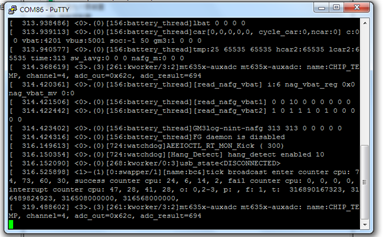
View of debug log messages appearing from UART0 upon board bootup
Verify the desktop boot screen appears on the display of the kit.
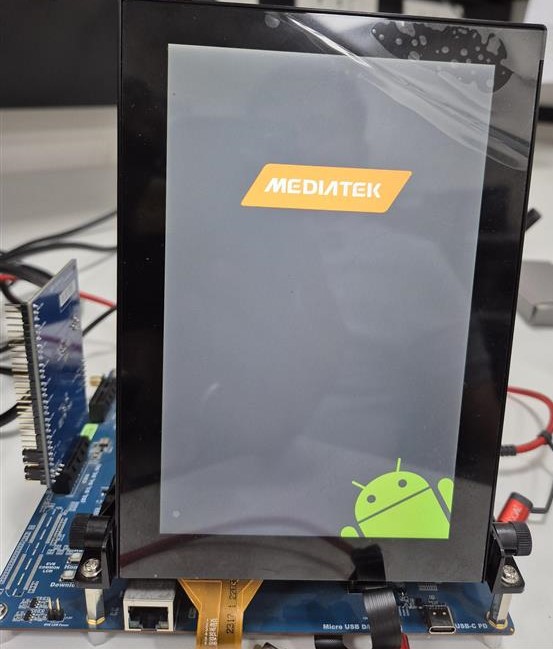
EVK Basic Testing
Objective
To verify the flashed image boots up successfully and board’s ability to connect to WiFi, access a web browser, and play audio-visual content.
Steps
Boot the Board: - Ensure the board is fully powered on and has completed the booting process.
Connect to WiFi: - Navigate to the ‘Settings’ menu on the board. - Locate the ‘WiFi’ option and select it. - Choose the desired WiFi network from the list of available networks. - Enter the necessary credentials (e.g., password) to connect to the WiFi network. - Confirm that the board is successfully connected to the WiFi network.
Open the Browser: - Launch the web browser application on the board. - In the browser’s address bar, type the URL:
www.youtube.com. - Press ‘Enter’ or select the ‘Go’ button to navigate to the YouTube website.Play Audio-Visual Content: - On the YouTube homepage, search for or select any video content. - Click on the video to start playback. - Confirm that the audio and video are playing correctly without interruptions or errors.
Note
Ensure that the WiFi network is operational and accessible.
Note
Audio Jack: Connect a 3.5mm cable from the board to speakers/headphones.