Download Prebuilt Image
Each release of IoT Yocto also provides prebuilt images for selected development boards. You can download prebuilt demo images from Download page.
Please proceed to the Build from Source Code page if you need to build board images from source code.
Please follow the steps below to extract and prepare the downloaded prebuilt image packages.
Extract the Prebuilt Image (Linux)
Please use tar tool to extract the downloaded image packages on Linux:
mkdir image && tar -zxvf <image-name>.tar.gz -C image/
Please note the tailing / in the image/ parameter is mandatory.
The extracted image files are located in the image folder. You can use a different directory name.
Extract the Prebuilt Image (Windows)
The image archive contains symbolic links.
Please use tools that supports symbolic links and gzipped tarball (*.tar.gz) file format, such as:
Notes on WinRAR
Please note that you need to run WinRAR as administrator and open the archive from the program to extract it. Otherwise WinRAR might reports permission error when trying to create symbolic links in the extracted image package.
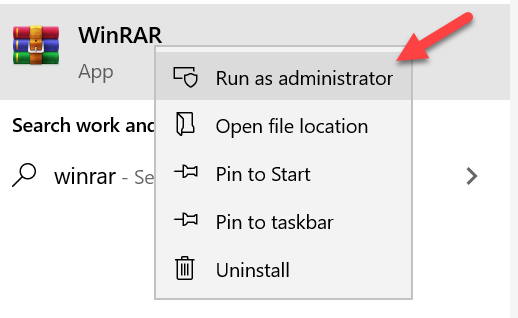
Run WinRAR as administrator
Notes on Path Length
On some Windows file systems there are path length limitations, and the extracted package may be incomplete if the extracted directory path is too long.
We recommend you to rename the archive to
image.tar.gzbefore extracting it.We also recommend you to extract the image to a directory with short name, such as
D:\board-image.
Notes on Symbolic link
If you encounter the following error during genio-flash
json.decoder.JSONDecodeError: Expecting value: line 1 column 1 (char 0)
Please check if both partitions.json and rity.json exists.
If one of these files are missing, please use an unarchiving tool that supports symbolic link.
Layout of Extracted Prebuilt Image
After extracting the image package, a typical image directory should contain at least the following files.
└── genio-1200-evk
├── bl2.img
├── bootassets.vfat
├── capsule.vfat
├── fip.bin
├── fitImage
├── lk.bin
├── partitions.json
├── rity-demo-image-genio-1200-evk.manifest
├── rity-demo-image-genio-1200-evk.testdata.json
├── rity-demo-image-genio-1200-evk.wic.img
└── u-boot-initial-env
Some of the important files are:
The
partitions.jsonfiles provide meta data for thegenio-flashtool for erasing and flashing the eMMC and UFS storage.The
rity-demo-image-genio-1200-evk.wic.imgcontains the full disk image, including the partition table, for the mmc0 storage.The
bl2.imgis the image for BL2 boot loader and is always written tommc0boot0storage partition.The
u-boot-initial-envis a plain text file that will be convert into binary representation of U-Boot environment variables bygenio-flashtool during the image flashing process. The binary is then written into themmc0boot1storage partition.
Other files are partition images that could be used to update a single partition in the mmc0 storage. For the definition and layout
of each partition image, please refer to Partition Layout.
In most cases, these files are symbolic links (aliases) to actual files with detail information in the filename, for example:
fip.binmight be an pointing tofip-mt8195.bin.rity-demo-image-genio-1200-evk.wic.imgmight point tority-demo-image-genio-1200-evk-20230727004733.rootfs.wic.img.
The exact file names are different for each SoC, board, and image recipe.
Flash the Extracted Image
Please proceed to Flash Image to Boards page to flash this extracted image package with genio-flash.